View Limits Module -June 2025
View Limits Module
Show Logged On users their Download Limits.
The User Groups Settings allows setting limits on how many Downloads and limits on the total accumulated size in Mbytes, that a member of a user group may make within a day, a week and a month. There is also a limit available to specify the maximum number of new Downloads that may be created in a day. Additionally there are two special limits, namely "Download Duration Restriction" and "Transfer Speed Restriction".
The module does not show the special limits.For more details on setting up limits please see Setting User Limits (opens in a new tab/window)It should be noted that the module only operates for Logged On users; public and guest users do not have limits.Further note that users may belong to multiple User Groups. In this case the limits are taken from the User Group that has the highest jDownloads Ranking from all of those User Groups to which the user belongs.
For example if a User belongs to a User Group called say UG45 whose Parent User Group is Registered then if Registered has a higher jDownload Ranking than that of User Group UG45 then the limits for the member will be shown as belonging to the Registered User Group and those limits are used.
For more on jDownloads Ranking see the articles Which User Group is Used and An Overview of User Group Settings (both links open in a new window/tab). This is particularly obvious when using a new User Group as by default jDownloads sets a new group to have a zero ranking.
If a limit for the User Group is exceeded then the user is shown a message telling them they have exceeded their permitted level. The message itself may be customised within the User Groups Settings.
This can be incredibly annoying so the objective of the View Limits module is to be able to show users how many Downloads or how much Volume is available before they attempt to download a file.
Module Configuration
Configuring the View Limits module is the same as configuring most modules. Basically go to Extensions - Modules and click on the jDownloads View Limits module.
The Title shown in this example is the default title.Clicking on the Message types box, as illustreated below, gives a choice of which limit to include in the view shown to the user. In this example only the Daily limit has been selected so far. Just click on a limit to include it.
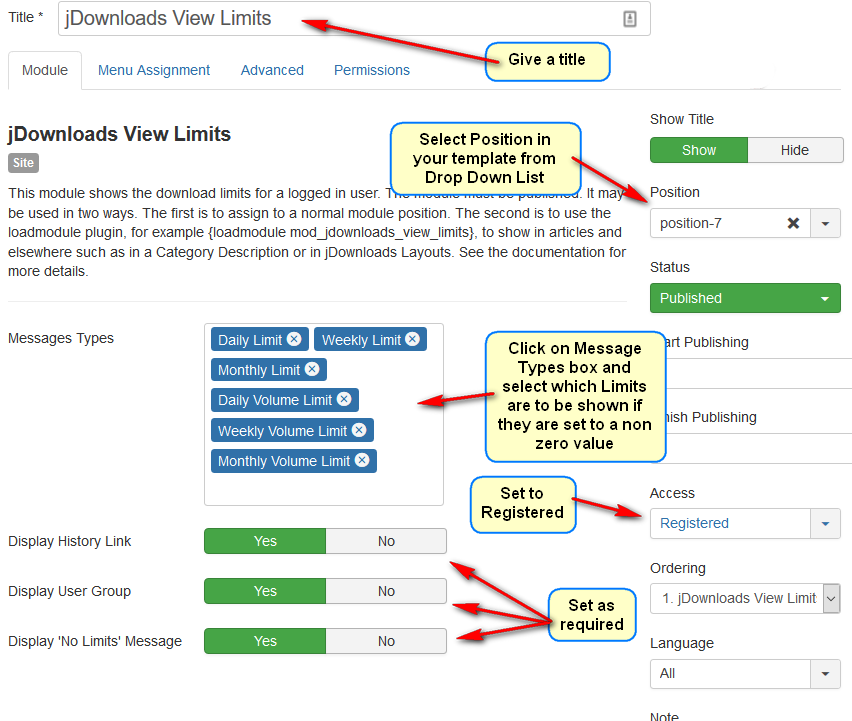
Tip:Holding down the Control key keeps the Pull Down on the screen so it is easier to add several items, but still one at a time.
If you are displaying the module directly then you need to assign it to a position, typically in a side bar position.
Examples


The Super User user group had no limits set.
Note: To see the Download history you need to have an active jDownloads menu type 'List my Download History'. This could be in a 'hidden' menu.
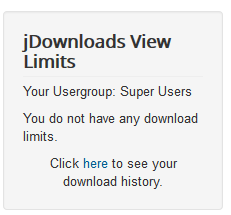
Using the Show Limits module in a jDownloads Layout
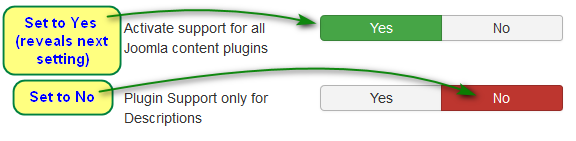
For more details on editing layouts you are advised to see article: An Introduction to Layouts (opens in a new window/tab)
The Subheader part of that Layout is shown opposite.
Just add the line
loadmodule mod_jdownloads_view_limits enclosed in { } as shown.
Save & Close and then Activate the modified layout
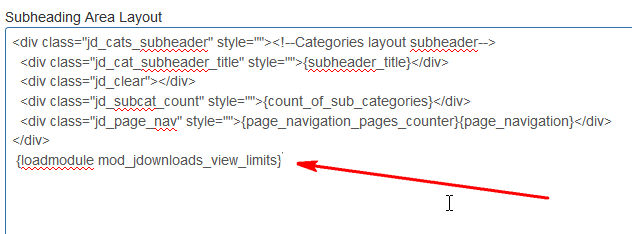
line in the sub header means it will only show in the overview

This will then show whenever a Category is being shown as illustrated below.

Note. Prior to capturing the image opposite the module was modified to hide the Title.
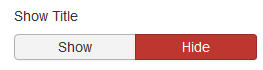
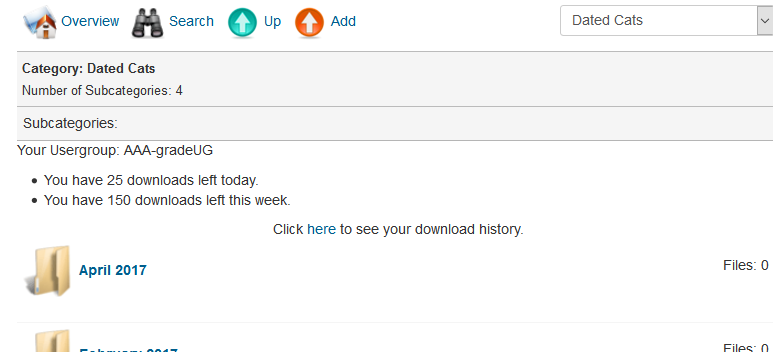
Tags: index
 ownloads Documentation Centre!
ownloads Documentation Centre! jDownloads is an extensive Download Manager for the award winning Content Management System (CMS) Joomla. It is a free GPL Extension with many
jDownloads is an extensive Download Manager for the award winning Content Management System (CMS) Joomla. It is a free GPL Extension with many