Enabling comments on Downloads with JComments (jD3.2)
|
Comments may be added to a download by using the JComments component to give something like that illustrated opposite. Note that the Comments only appear in the Download Details view. However you can also setup to show the number of comments in each Download by including the {sum_jcomments} placeholder in the relevant Files layout Most of the setup work is in the JComments component.
Note that Comments only appear on the Download Detais view. However the number of comments may be shown in the Files view as described in the Configure jDownloads section below. |
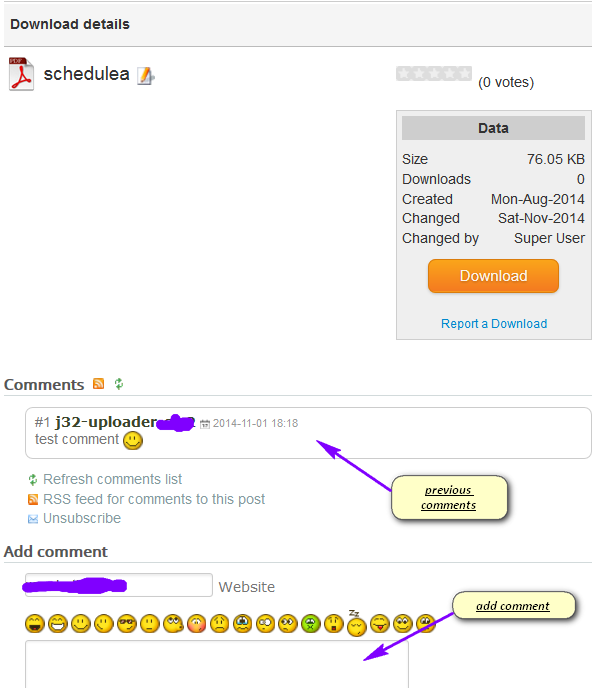 |
The first step is to install the jComments Component
After this has been done then download the required plugin ito integrate with jComments from
This is a file called "com_jdownloads.plugin.zip". So extract the contents - I use the free 7zip.exe app from www.7-zip.org
There is only one file in the zip which is called com_jdownloads.plugin.php
The next step is to copy the file com_jdownloads.plugin.php to <yoursite>/components/com_jcomments/plugins using ftp, your site control panel or a Joomla files manager extension.
Note: there is probably a file with that name already at that location so overwrite it with ther present one. The one from jD is specific to the v3.2 series
The jDownloads part in setting this up in is simple, just enable support for JComments in Configuration - Front End (its is at the end of the Front End settings)

You may also wish to show the number of comments in each Download. This is done by saying Yes to View number of comments? in the jD config and then including the {sum_jcomments} placeholder in the relevant Files layout.
Note that the default Files layout that the Content plugin uses is specified in Config - Plugin tab or by using {jd_file onlinelayout==layout name} in the article. That is in general it is not the Activated one in the Layouts -Files Layout section. Please see the section Editing a Layout if you are unsure about editing layouts.
|
The rest of the setup is carried out in the JComments Component. There are many customising options available in JComments which you may explore depending on how you want the Comments to appear, so consult the JComments documentation as appropriate. Here just the bare minimumum is used. First go to Settings - General tab in JComments and select All Categories as shown opposite. |
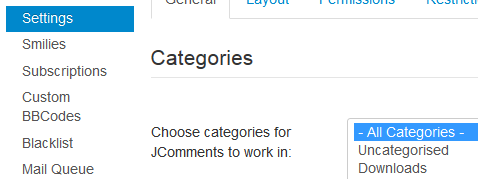 |
|
The only other aspect that is essential is to choose which user groups will be allowed to add comments. For this use the JComments Settings - Permissions tab. Again there are multiple options available but the critical ones are those in the New Comments section. You need to set these up for each user group you intend to allow comments.
That's it, all done.
It is of course useful to 'experiment' a little with the jComments settings to get the style you want. Remember you need to set up for each User Group who is to be allowed to add comments |
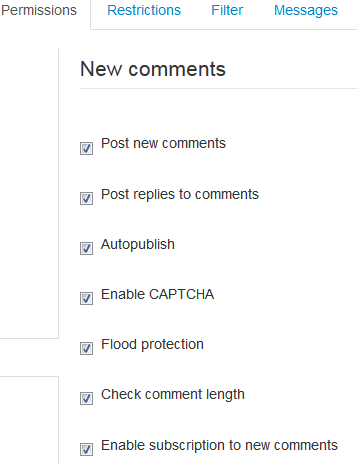 |
|
If you need to refer to a Download in a Comment then use the jDownloads Content Plugin. The picture opposite shows two uses of the Content plugin. One is selecting the layout, which in this example is just the Download title as a link. The other one refers to the actual Download. The picture immediately below shows the message as users will see it. If a user clicks on the link they will be taken to the Download Details as illustrated in the other picture. |
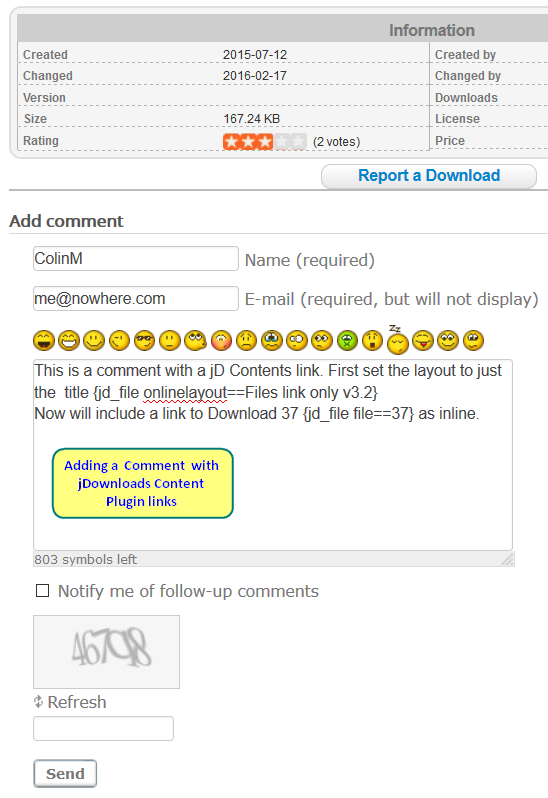 |
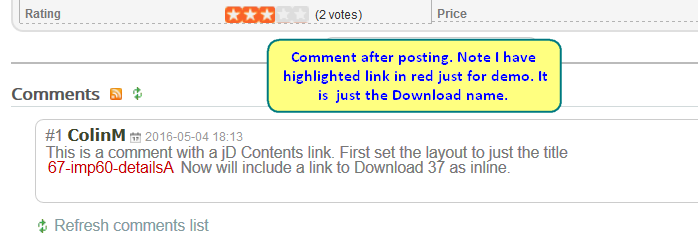 |
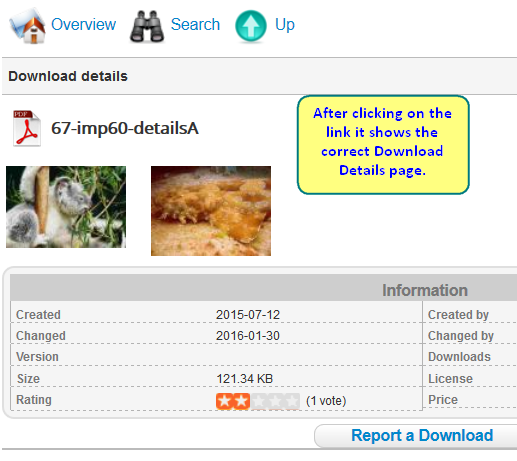 |
|
As at JComments 3.0.5 the comments were not responsive to screen size. Additional CSS code has been added to jdownloads_fe.css in jDownloads 3.2 v44 to make JComments responsive. The relevant css code is shown below and the results are like the picture opposite. /* for jcomments integration and responsive behaviour */ |
 |
Appendix - Upgrading from jDownloads 3.2 to 3.9
The only action required is to replace the present version of com_jdownloads.plugin.php by downloading it with the 3.9 version of the plugin as described above in the Get Plugin section. There will of course be an existing version of com_jdownloads.plugin.php so overwrite. will have retained all of the previous comments.
Also check out the jDownloads settings as above as the location of some settings have been changed.
If you do not replace com_jdownloads.plugin.php then you will get an HTML 404 Page Not Found Error.
The error report might show
Get JDownloads Plugin for J3.9
ColinM Nov 2014, revised Oct 2015 and May 2016 -modified August 2023
 ownloads Documentation Centre!
ownloads Documentation Centre!