My Download History Menu Item - May 2025
Introduction
The objective of this menu item is to show a logged on User which downloadable files they have downloaded.
The picture opposite is a typical download history for the current logged on user as would appear in the main component area.
In this example it was set to show 5 entries/page. Note the navgation to the next page.
It shows the Title of the Download as a link followed by the actual file name, the file size and then,on the righthand side, the date the download occured.
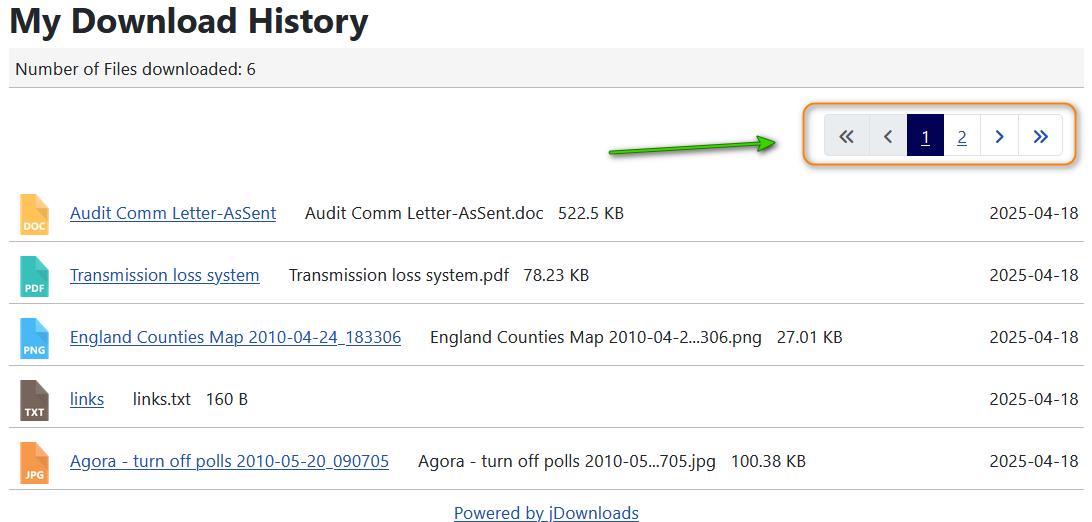
History Menu Item
To see the Download History we create a new menu item in a menu of our choice. In this example it is in the Main Menu.
Go to
Click on the
Next in the
This then lists all the avaialble jDownloads menu items. So click on 'List my Download History' as indicated on the second image
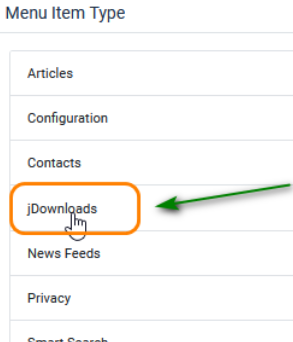
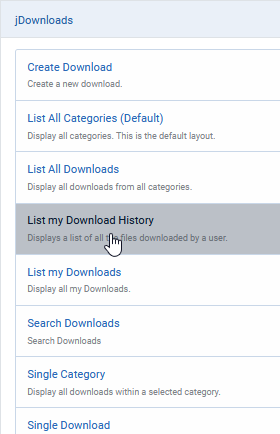
This then brings up the various sections of the menu item as shown opposite.
In the Details tab give the Menu Item a Title and ensure it is Published.
As this menu item will only works for logged on users, so set Access to Registered. This aviods frustration for Public or Guest users!
If you do leave it as Public Access then jDownloads will redirect the user to a logon page.
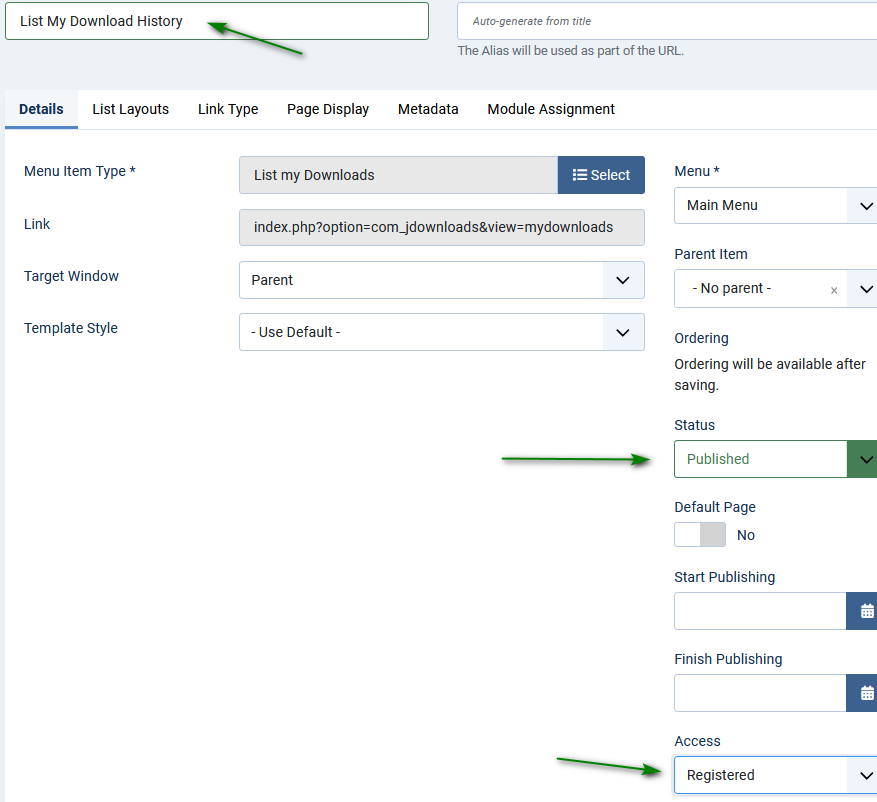
The jD specific setup fields are on the 'List Layouts' page of the menu item.
Select Date Format. Using the shows two options as
shows two options as 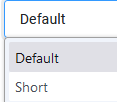 . Selecting Default uses the long date format whilst Short selects the Short date format. How to modify these date formats is detailed later.
. Selecting Default uses the long date format whilst Short selects the Short date format. How to modify these date formats is detailed later.
Downloads order - has two choices: either Most Recent First or Oldest First.
The next three setting, as shown opposite, are all set as "Use Options Setting". This means that the view will look the same and have the same behaviour as other items shown in the Front End.
Pagination allows selecting pages. This has three options: Hide, Use Option Settings, or Show. If you select 'Options Settings' then the view will be the same as used thoughout jDownloads Front End. The actual Options settings are in the Frontend tab, Navigation section option

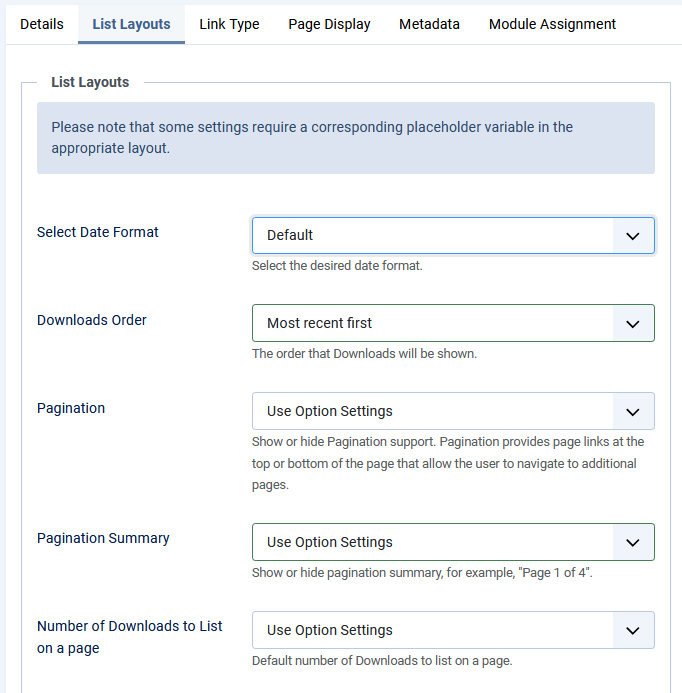
Select Date Format. Using the
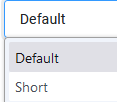 . Selecting Default uses the long date format whilst Short selects the Short date format. How to modify these date formats is detailed later.
. Selecting Default uses the long date format whilst Short selects the Short date format. How to modify these date formats is detailed later.Downloads order - has two choices: either Most Recent First or Oldest First.
The next three setting, as shown opposite, are all set as "Use Options Setting". This means that the view will look the same and have the same behaviour as other items shown in the Front End.
Pagination allows selecting pages. This has three options: Hide, Use Option Settings, or Show. If you select 'Options Settings' then the view will be the same as used thoughout jDownloads Front End. The actual Options settings are in the Frontend tab, Navigation section option
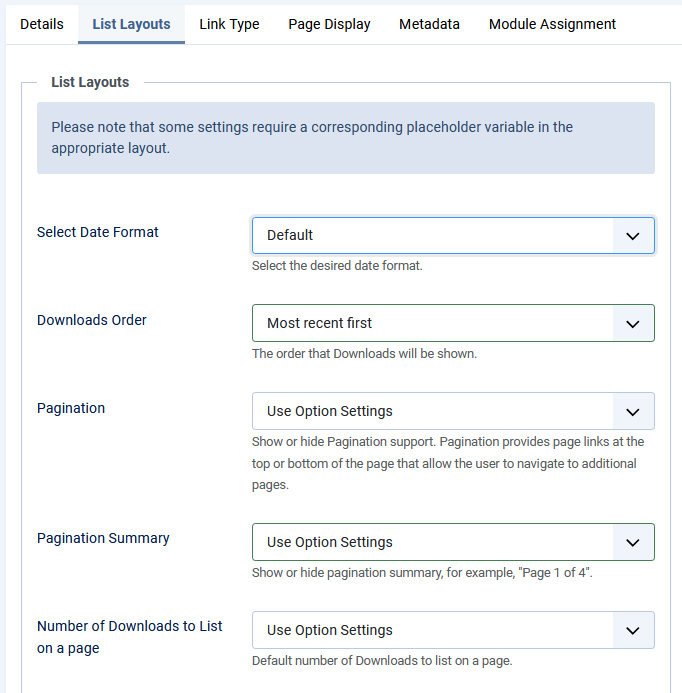
Pagination
An example of pagination is  .
.
If the Show pagination is set to 'no' then the Pagination block will not be shown. Users will only see the first page.
If the Show pagination is set to 'no' then the Pagination block will not be shown. Users will only see the first page.
Pagination Summary
The Pagination Summary shows a regular menu list.
Number of Downloads to List
Allows setting how many Downloads to show on a page.
As well as the 'Use Option Settings' option, it has a choice of 5, 10, 15, 20, 25, 30, 50, 100 and All.
As well as the 'Use Option Settings' option, it has a choice of 5, 10, 15, 20, 25, 30, 50, 100 and All.
Option Settings
If absoutely neccesary change the appropriate front end settings in the JD options. To acces these click on  then click on
then click on  and then on
and then on  . Near the top right you will see the
. Near the top right you will see the  button. Now select the
button. Now select the 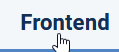 tab.
tab.
Note these settings affect all front end views so the advice is not to change them just for the History Menu.
Note these settings affect all front end views so the advice is not to change them just for the History Menu.
Colin M, September 2020, modified July 2023, April 2025, May 2025
 ownloads Documentation Centre!
ownloads Documentation Centre! jDownloads is an extensive Download Manager for the award winning Content Management System (CMS) Joomla. It is a free GPL Extension with many
jDownloads is an extensive Download Manager for the award winning Content Management System (CMS) Joomla. It is a free GPL Extension with many