Enabling comments on Downloads with JComments (exsrteme)
Preamble
The exstreme organsation (opens ina new window/tab) has created a free Joomla 4 version of JComments. Click on exstreme organisation to download latest version . Then on the righthand side click on 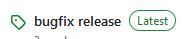 . It is totally compatible with the original JComments. Note: The original creator of JComments has decided not to upgrade to a Joomla 4 version!
. It is totally compatible with the original JComments. Note: The original creator of JComments has decided not to upgrade to a Joomla 4 version!
Stack Ideas have a free version of Komento, version 4.06, which supports also supports comments in jDownloads. See Enabling comments on Downloads with Komento (opens in a new window/tab)
Introduction
Comments may be added to a Download by using the free JComments component to give something like that illustrated opposite.
Note: Comments only appear in the Download Details view.
You can also setup to show the number of comments in each Download by including the placeholder {sum_jcomments} in the active Download layout as noted below.
Because Comments only appear in the Download Details view it may be useful to modiy the active Downloads layout to remove the
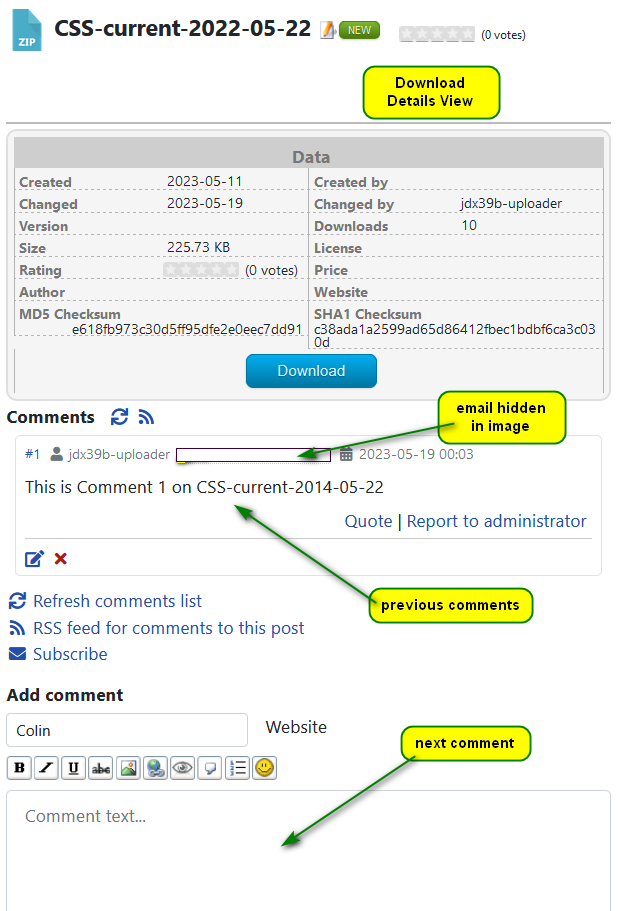
Configure jDownloads
The jDownloads part in setting up JComments is straightforward. In the Joomla! Dashboard click on  and then on
and then on . Next click on
. Next click on  and then, at the top right of the view, click on
and then, at the top right of the view, click on  . Now select
. Now select 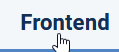 tab.
tab.
Because comments are only shown in the Download Details view then, as illustrated opposite, it is essential that you also set in the Download Sequence section of the Frontend options:
1. 'Activate direct downloading' to No;
2. 'View Download Details page' to Yes;
3. Either set 'Use Download title as download link' to Yes;
4. Or (both) 'Use link in Symbols' to Yes;
In the 'Other Options' section
5. 'Activate support for all Joomla content plugins' to Yes.
6. Then in the Comment Extension Support section, set Use JComments to Yes and if you wish to show the number of comments in a Download also set View Number of Comments to Yes.
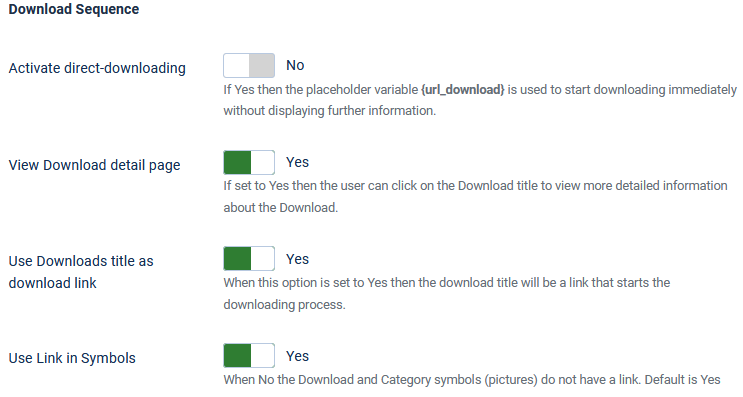


Show number of Comments in Download view
This requires a small edit to the active Downloads layout. So make a copy of the layout and then Activate the copied layout as indicated opposite.
For details of layouts see the section Layouts (opens in a new window/tab) in the documentation.
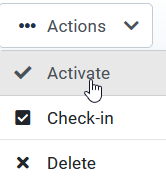
In this example we have added {sum_comments} in the header line as shown below.


An example of a modified 'Compact Files Layout v3.9 (2)' layout is shown opposite,
Do not forget to set is as the active layout !!.

After adding {sum_comments} in the active Download layout the number of comments are shown as indicated opposite
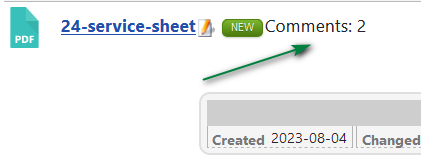
Remove  button
button
As above if you have not made copy of the layout and then make one and set the copied layout as the active layout.
In the first half dozen lines or thereabouts you find a line such as illustrated below.
 We can can remove the {url_download}, which shows the Download button, by replacing it with a * .
We can can remove the {url_download}, which shows the Download button, by replacing it with a * .
This prevents the Download button showing and preserves the space and format.

 We can can remove the {url_download}, which shows the Download button, by replacing it with a * .
We can can remove the {url_download}, which shows the Download button, by replacing it with a * .This prevents the Download button showing and preserves the space and format.
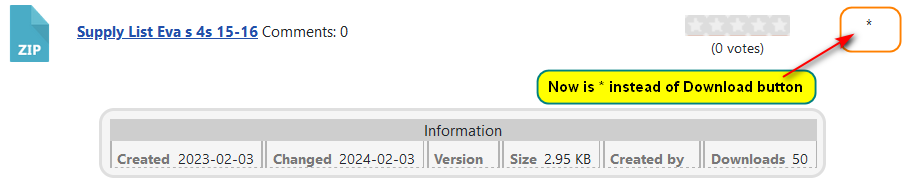
Installing JComments
The first steps are to download the relevant version of the JComments component and then the appropriate jDownloads plugin as noted below.
Get JComments for Joomla 4
This is available from exstreme at JComments Download (opens in a new window/tab). Scroll down to JComments 4.0 (Stable) then in Quick Start click on 'latest version'. Presently it is version 4.0.30.
Then click on 'pkg_jcomments_4.0.xx.zip' to actually download the latest version of the component.
Then click on 'pkg_jcomments_4.0.xx.zip' to actually download the latest version of the component.
Installing JComments 4
The next step is to install the JComments Component.
In the Joomla main dashboard click on then in the
then in the section click on
section click on  .
.
First select Categories from the JComments options and choose which Categories are to be included for adding Comments.
Usually it is simplest to allow All Categories as shown opposite.
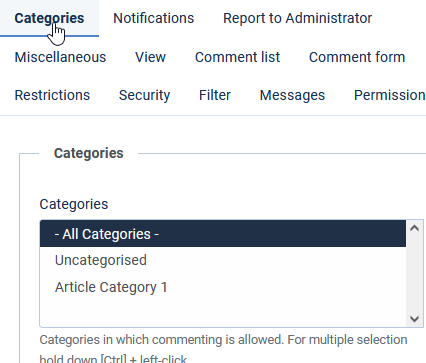
Next select Permissions. This allows configuring which user group is allowed to add carry out which available actions such as posting comments, posting replies, and similar.
There are about 40 settings for each Usergroup that are available so you may need to experiment with what is suitable for your requirements. Each setting has a useful popup with explanation.
For testing purposes I set 'Post new comments' , 'Post Replies to coments' and 'Autopublish' as Allowed in the Public User Group.
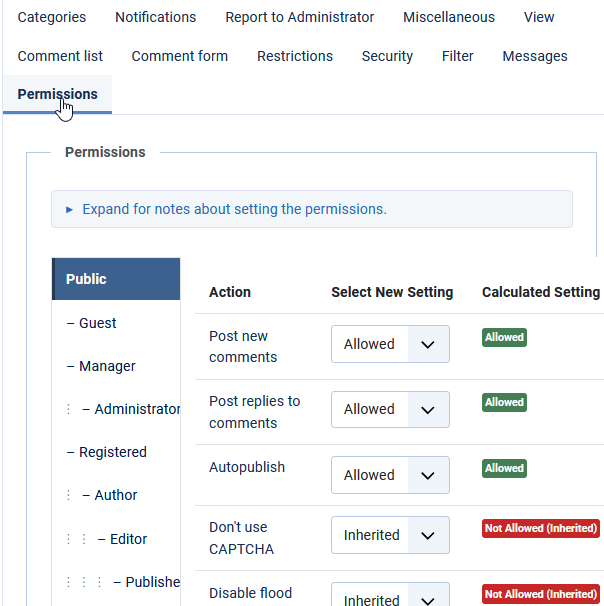
In the Joomla main dashboard click on
 .
.Either you can browse for the JComments zip file or you can drag it from File Explorer or some other file manager onto the upload and install view as shown opposite.
After the instalation completes it shows a view such as below.
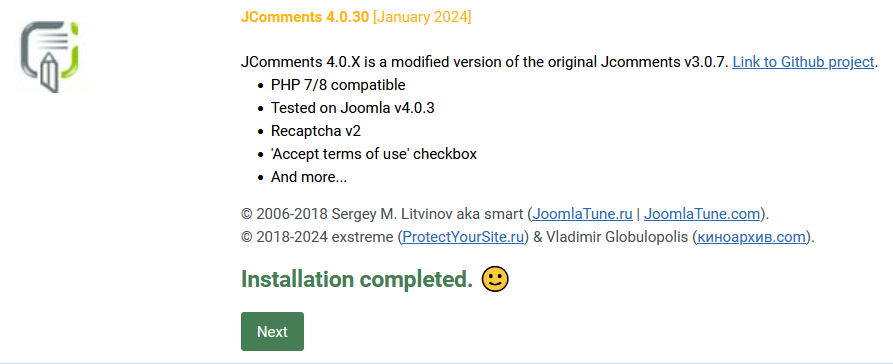
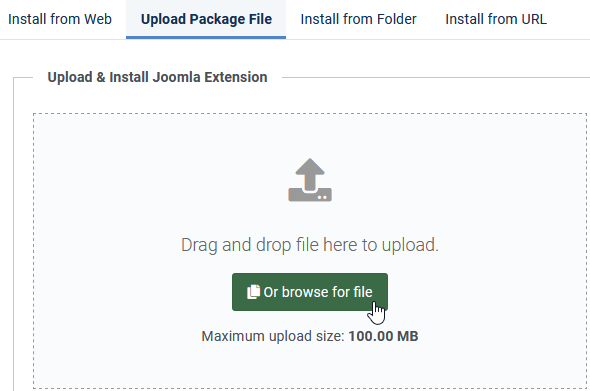
After the instalation completes it shows a view such as below.
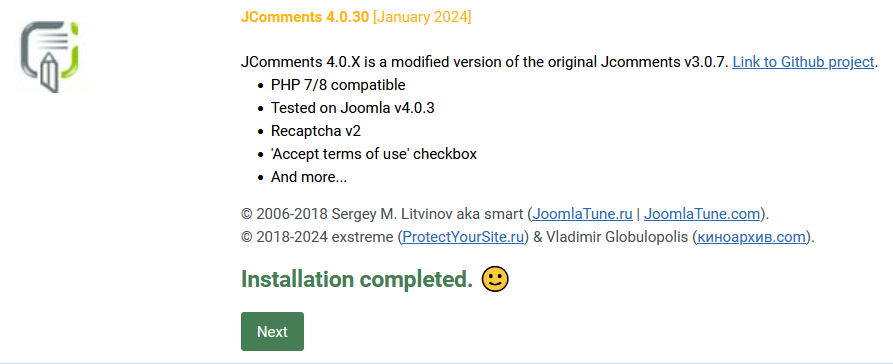
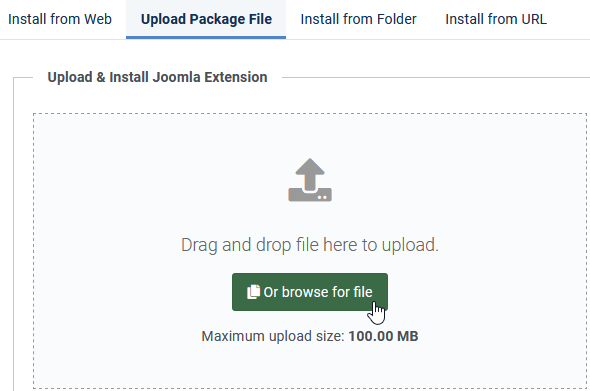
Clicking on the  button takes you to the backend setup. But before configuring, load the jDownloads plugin for JComments as described below.
button takes you to the backend setup. But before configuring, load the jDownloads plugin for JComments as described below.
Installing jDownloads Plugin
This Plugin is available in the Special Download(V4) section of www.jdownloads.com - JComments-Plugin 4.1 (opens in a new window/tab). It downloads file com_jdownloads.plugin_4.1.zip
So after downloading as described above, extract the contents - I use the free 7zip.exe app from www.7-zip.org (opens in a new window/tab).
The zip file only contains one PHP file which is called com_jdownloads.plugin.php dated 16/02/2023.
The next step is to copy the file com_jdownloads.plugin.php to <yoursite>/components/com_jcomments/plugins using an FTP utility such as File Zilla, your site control panel or a Joomla files manager extension.
Note: there maybe a file with that name already at that location so overwrite it with the present one downloaded from jDownloads.
The zip file only contains one PHP file which is called com_jdownloads.plugin.php dated 16/02/2023.
The next step is to copy the file com_jdownloads.plugin.php to <yoursite>/components/com_jcomments/plugins using an FTP utility such as File Zilla, your site control panel or a Joomla files manager extension.
Note: there maybe a file with that name already at that location so overwrite it with the present one downloaded from jDownloads.
Configure JComments
The rest of the setup is carried out in the JComments Component.There are many customising options available in which you may explore depending on how you want the comments to appear, so consult the JComments documentation as appropriate.
Here we set up just the minimum necessary to allow adding comments to Downloads. These are setting which Categories is allowed to Access and the Permissions granted to each User Group, such as which Groups can add comments, publish comments and so on.
When you have completed the setups as noted below, it is perhaps useful to 'experiment' a little with the JComments settings to get the style you want. Remember you need to set up each User Group that is to be allowed to add comments.
When you have completed the setups as noted below, it is perhaps useful to 'experiment' a little with the JComments settings to get the style you want. Remember you need to set up each User Group that is to be allowed to add comments.
Setting up JComments 4
Click on 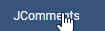 in the list of Components, then on
in the list of Components, then on  . this shows a set of tabs,
. this shows a set of tabs, 
with various settings. Also at top right of there is an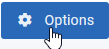 button whch shows more settings. Some of these may settings may be duplicated!
button whch shows more settings. Some of these may settings may be duplicated!
Note: We are not JComments 'knowledgeable' so in case of querries contact exstreme There is some documentation at RoundTheme (opens in a new window/tab) which may be useful.
with various settings. Also at top right of there is an
Note: We are not JComments 'knowledgeable' so in case of querries contact exstreme There is some documentation at RoundTheme (opens in a new window/tab) which may be useful.
First select Categories from the JComments options and choose which Categories are to be included for adding Comments.
Usually it is simplest to allow All Categories as shown opposite.
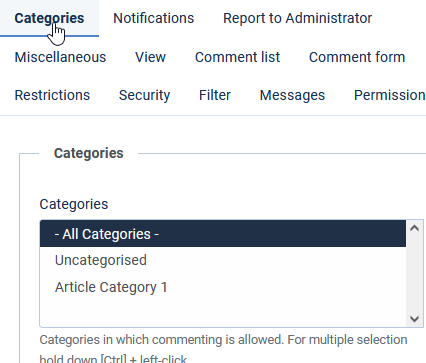
Next select Permissions. This allows configuring which user group is allowed to add carry out which available actions such as posting comments, posting replies, and similar.
There are about 40 settings for each Usergroup that are available so you may need to experiment with what is suitable for your requirements. Each setting has a useful popup with explanation.
For testing purposes I set 'Post new comments' , 'Post Replies to coments' and 'Autopublish' as Allowed in the Public User Group.
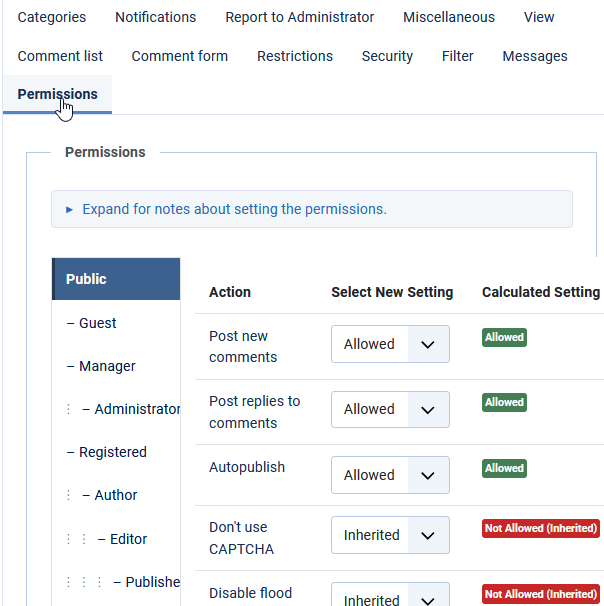
Appendix 1 Migration from JComments 3
In the upgrade from Joomla 3 to Joomla 4 JComments needs to be uninstalled. Importantly the JComments database, which stores the setup and all the existing comments, remains in the database.
(1) make backup of site;
(2) make a copy or notes of the settings and the the access rules;
(3) uninstall JComments 3 (your comments will be saved in the database);
(4) after upgrading to Joomla 4 install JComments 4;
(5) run database repair (i) Click on then in the
then in the 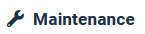 section click on
section click on  . It will show JComments in the list. If it shows
. It will show JComments in the list. If it shows  then all is well. If it shows it needs attenions select JComments and use the
then all is well. If it shows it needs attenions select JComments and use the  button at top left.
button at top left.
(6) Go to in the System Dashboard, click on
in the System Dashboard, click on 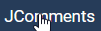 then, at top right, click on
then, at top right, click on  . Next select the
. Next select the  tab and check that the permissions are as required.
tab and check that the permissions are as required.
It is also worthwhile examining all the tabs as a check.
tabs as a check.
(1) make backup of site;
(2) make a copy or notes of the settings and the the access rules;
(3) uninstall JComments 3 (your comments will be saved in the database);
(4) after upgrading to Joomla 4 install JComments 4;
(5) run database repair (i) Click on
(6) Go to
It is also worthwhile examining all the
Appendix 2 JComments Documentation
Below are somt of links to JCOMMENTS documentaion found on the web. It is assumed that JComments is fundamentally the sameas earlier versions.
https://www.roundtheme.com/docs/item/configuring-and-maintaining-jcomments
https://www.joomlatune.com/jcomments-developers-manual.html
https://www.joomlatune.com/jcomments-developers-manual.html
ColinM Nov 2014, revised Oct 2015, May 2016, Updated September 2019, May 2023, August 2023, January 2024
 ownloads Documentation Centre!
ownloads Documentation Centre!