First Time Installation - jDownloads 4 series
Introduction
jDownloads has a significant number of facilities. There are numerous articles describing the various caperbilities. To help first time users with setting up, an initial Reading List is given towards the end of this article.
jDownloads v4 was released in April 2023
Which Version

Minimum Requirements
- PHP 7.2.5 (8.0 recommended)
- MySQL 5.7+ or equivalent MariaDB level (10.2) - 10.3 prefered
- Joomla 3.9+ or newer
jDownloads checks your site for these minimum requirements before installing or updating. If they are not met then the install or update does not occur.
Note: The file size of the installation zip package is currently just over 3MB, so make sure that your server settings for (upload_max_filesize ) is also greater than 3MB, say 5MB. Actually this may need to be even higher in order to upload larger files in jDownloads. This will also apply to many extensions that you may wish to add such as the JCE editor or Akeeba backup which are both larger than the size required for jDownloads. Usually however the limit is already above this size.
Installing jDownloads
This gives the system dashboard page.
Find the section
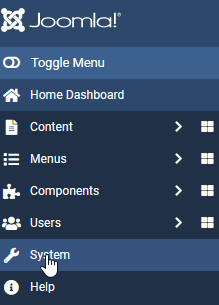
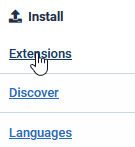
If using the
This goes through two stages:
Uploading and Installation. A progress bar is shown.
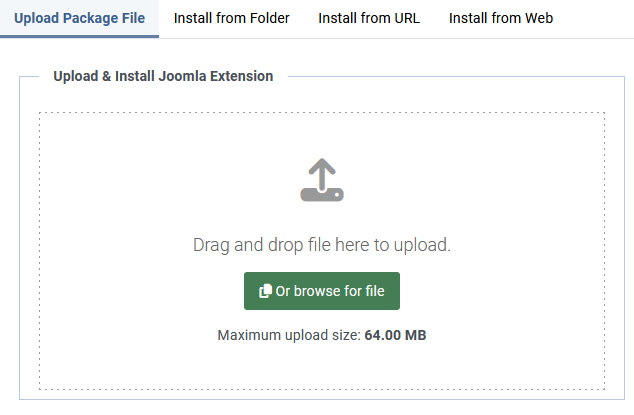
On completion it gives details of the installation as indicated opposite
It is most important that you click on the
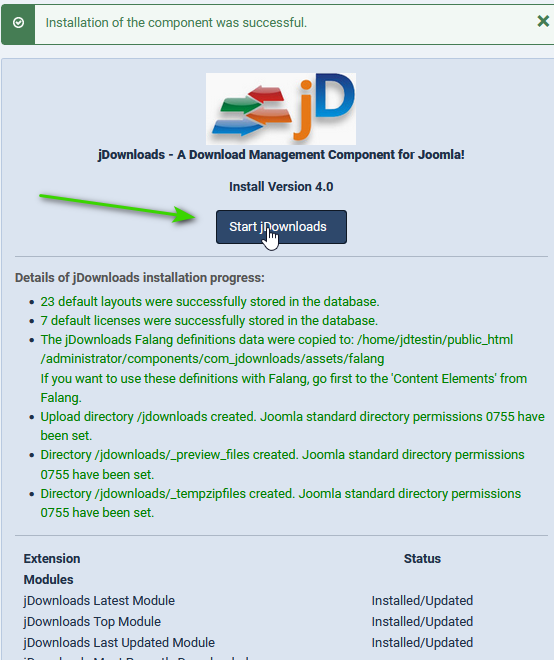
For more information please see the article Control Panel in the documentation.
In common with Joomla! there is no explicit Configuration but rather options are accessed by the Options buttons at the top right of the Control Panel.
Note also you may see an 'advisory' message about creating a menu item. This is detailed below.
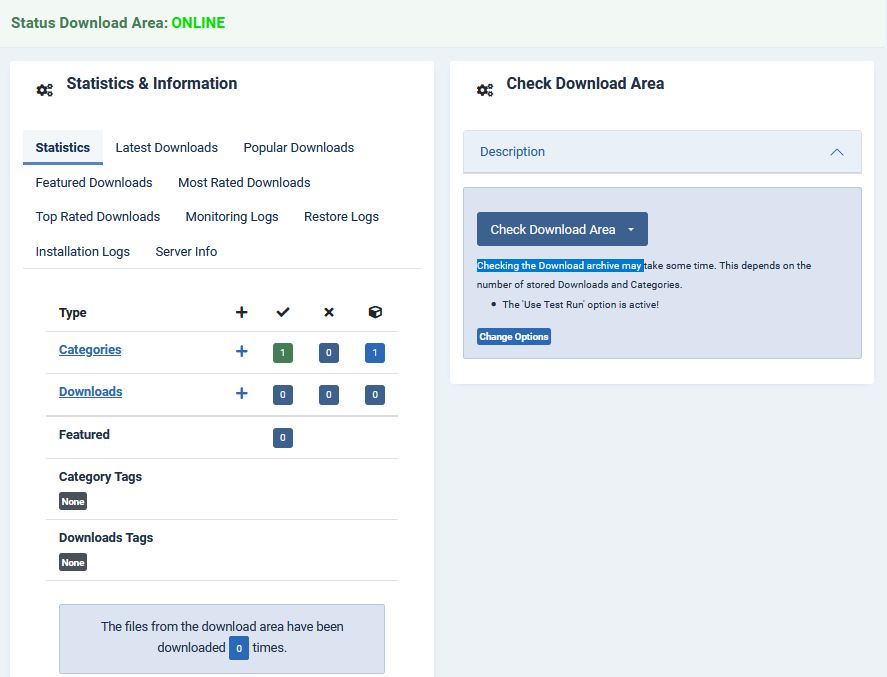
Create Menu Item
Note: if you are creating a multilingual site then the main menu for each language should also have a 'List All Categories' menu item.
Go to the Joomla! Menus button
Failure to add at least this menu item will cause jDownloads to 'misbehave' as it requires the menu item for internal navigation.
If you need more details on creating a jDownloads menu item see the article Menus Overview and Details (opens in a new window/tab).
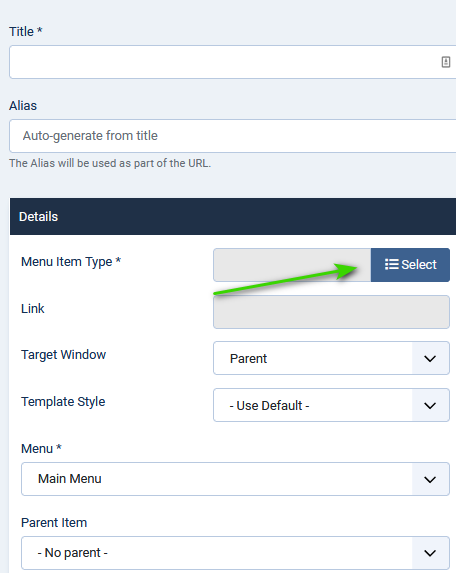
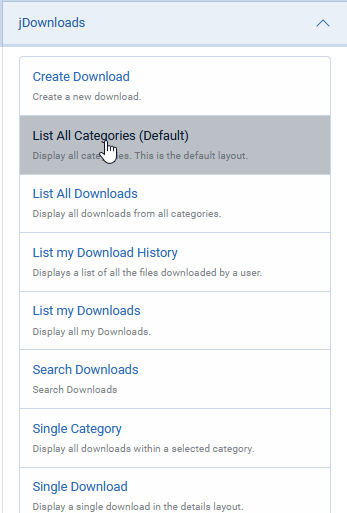
This will show something like the picture opposite.
Ensure that it is Published.
If you wish to 'hide' the menu item then click on the
Finally use the
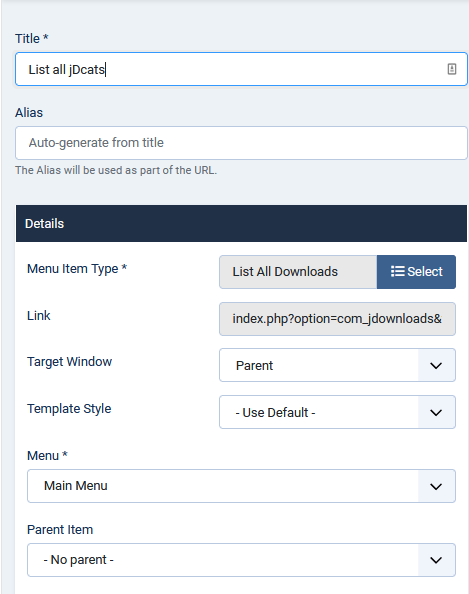
Initial jDownloads State
- only one Category (folder) called 'Uncategorised';
- no Downloads - for reference a Download is the combination of a file that is downloadable and all the extra information (images, preview, descriptions, price, symbol and lots more) that is stored in the database;
- permissions set so that anyone is able download. For more in-depth information and examples of setting Permissions and View Access levels see the article Controlled Access to Categories and Downloads (Permissions & Access Levels);
- 12 modules and 6 plugins - see the documentation for more details on the available jDownloads Modules and Plugins.
Errors when using jDownloads
Future Setup Decisions
- Who will be able to Download? - Permissions and Access
- a totally open site that is anyone can download anything (public)
- a totally restricted site where downloading is restriced to members (private)
- a mixture of public and private Downloads (general)
- Organisation of the Downloads
- jDownloads uses a directory stlye organisation known as Categories that contain the downloadable files,
- there may of course be Sub Categories, theoretically to any depth,
- consider also using Joomla! tags to aid cross indexing,
- Downloads usually consist of a downloadable file together with related database and preview information,
- a Download does not need to have an associated file,
- the downloadable file may be on another web loaction.
- What jDownloads Modules and Plugins are available?
- What jDownloads Menu Items are available?
Selecting Editor
Many sites use the JCE Editor. If you do please be aware that the initial settings do not incude the Registered user group, and of course any othe User Group such as Uploader that you may have created. This often means that the Editor does not work for Registered users.
To solve go to the JCE Control Panel and select Editor Profiles.
Select the active profile, typically Default or Front End, scroll down to find 'User Group' and click inside to add the relevant user groups.
Initial Reading List
This is a suggested list of initial articles that you may find helpful. All articles open in a new window/tab.
NOTE At this time some links will refer to jd39 articles as the relevant jD40 articles are not yet ready!!
Control Panel Overview
Front End Options
jDownloads Menu Items
User Group Settings
Layouts Overview
Modules Overview
Plugins Overview
Uploading Larger Files
Appendix - Errors During Installation
- Because of time limits on your server you may get an error. If that is the case then try the alternative installation method ‘Install from Directory’ described below. The directory here is a directory on your web server. Usually this is the /tmp directory in your website root.
- Unzip the package file downloaded to your PC into a convenient directory on your PC. I usually use the 7zip program. Typically this directory will have in it a sub-directory called ‘com_jDownloads’.
- Upload com_jDownloads and its contents to the /tmp directory in the website root. This could be by using the server Control Panel or by using an FTP Client such as FileZilla. It is best to first ensure that /tmp is empty.
- go to the ‘Install from Directory’ tab and enter the address of the directory on the server to which the FTP program uploaded com_jDownloads. By default Joomla will have set this to the /tmp directory.
- Click on the Install button.
- If you still have a fault then seek advice in the forum, being sure to give details of any error message.
Colin M - July 2022 modified July 2023
 ownloads Documentation Centre!
ownloads Documentation Centre!