Upload Options
Introduction
The Uploads tab in Options only applies to the Backend. For the Frontend see the User Groups Settings.
Also see the Monitoring tab options and note that the file extensions allowed there may be different from those specified in this section.
If creating or editing a Download from the button on the Control panel, then the default file extensions when uploading in the backend are those specified here, that is are zip, rar, pdf, doc and txt.
button on the Control panel, then the default file extensions when uploading in the backend are those specified here, that is are zip, rar, pdf, doc and txt.
But if using Auto Monitoring, for example by using the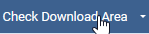 button, then the default file extensions are zip, rar,exe, pdf, doc,gif, jpg and png.
button, then the default file extensions are zip, rar,exe, pdf, doc,gif, jpg and png.
There are five sections:
Backend Upload options;
Allowed File Extensions for images and file uploading;
File Naming options;
Notes on Uploader log.
Also see the Monitoring tab options and note that the file extensions allowed there may be different from those specified in this section.
If creating or editing a Download from the
But if using Auto Monitoring, for example by using the
There are five sections:
Backend Upload options;
Allowed File Extensions for images and file uploading;
File Naming options;
Notes on Uploader log.
Backend Upload Options
There are four options that relate to uploading a file when creating or editing a Download in the Backend. These are 'Uploader Runtime', 'Maximum Files Size (MB)', the 'Chunk Size' and the 'Unit fo Chunk Size'.
The default settings for these options are as shown opposite.
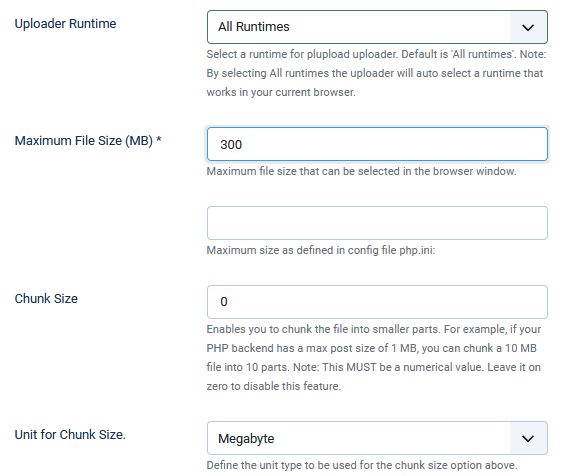
There are various Runtime choices as illustrated opposite.
The default of 'All runtimes' will auto select a runtime that works in your current browser, except in very particular situations.
If you do experience one of these rare cases the seek assistance in the Forum . (opens in a new wind/tab)
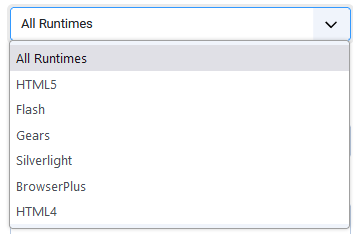
The default of 'All runtimes' will auto select a runtime that works in your current browser, except in very particular situations.
If you do experience one of these rare cases the seek assistance in the Forum . (opens in a new wind/tab)
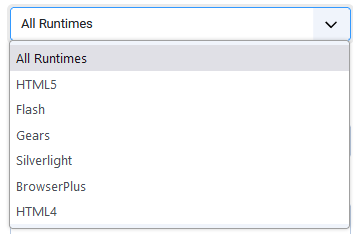
The 'Maximum File Size' option limits the size that you may upload in the backend. jDownloads inserts a note below it showing a setting from your active php.ini file that specifies the absolute maximum as defined for your website.
For example on my test site the message is . So technically the maximum size of an upload could be 102 Mbyte. In practice it is advisable to leave say a 2MB margin.
. So technically the maximum size of an upload could be 102 Mbyte. In practice it is advisable to leave say a 2MB margin.
The other two options relate to situations where there is a very poor Internet connection or your upload size is smaller than the size of the file you wish to upload.
The 'chunk size' tells jDownloads to upload in multiple stages with each stage being equal to, or in the case of the last chunk less than or equal to, the specified size.
For example on my test site the message is
The other two options relate to situations where there is a very poor Internet connection or your upload size is smaller than the size of the file you wish to upload.
The 'chunk size' tells jDownloads to upload in multiple stages with each stage being equal to, or in the case of the last chunk less than or equal to, the specified size.
Allowed File Extensions
The two options 'Allowed Image Extensions' and 'Other allowed File Extensions' specify which files types maybe uploaded to create a Download in the Backend.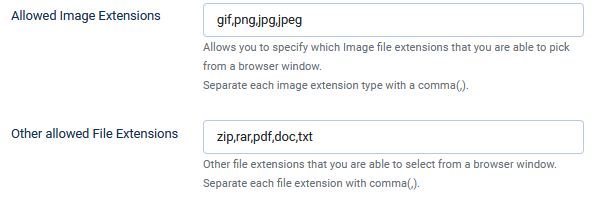
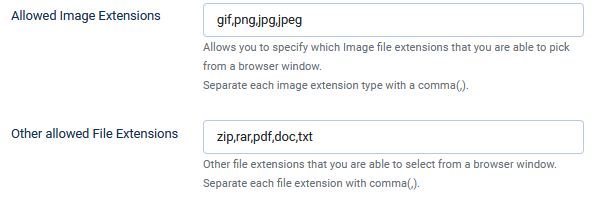
When it is an allowed type of image file that is uploaded then a Download will be created where the downloadable file is the image file.
But also jDownloads will create a thumbnail of the uploaded image file and include that in the Download as illustrated opposite when using a layout such as 'Files Layout Full Info v3.9', 'Standard Files Layout v3.9 ad similar. That is basically not the 'compact' layouts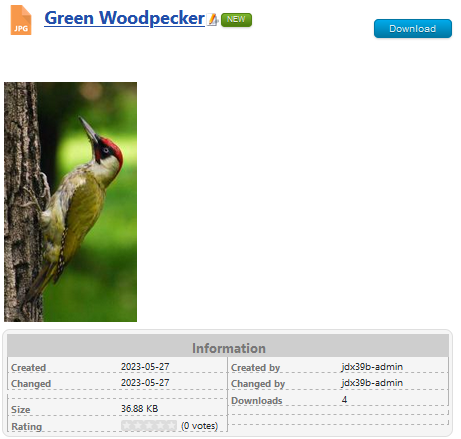
But also jDownloads will create a thumbnail of the uploaded image file and include that in the Download as illustrated opposite when using a layout such as 'Files Layout Full Info v3.9', 'Standard Files Layout v3.9 ad similar. That is basically not the 'compact' layouts
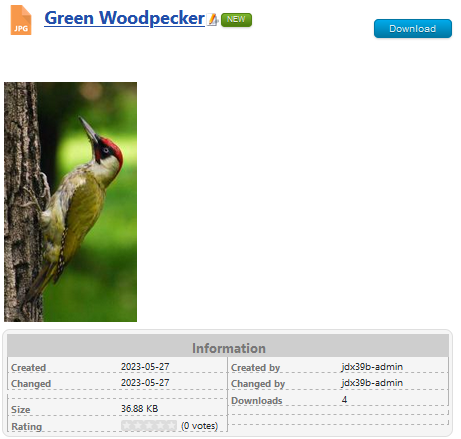
File Naming
When set to Yes, the option 'Enable File Rename' allows renaming files in the upload queue.
The second option, 'Unique Names' will, when set to Yes, generate a random file name so that it does not collide with existing names in the same category.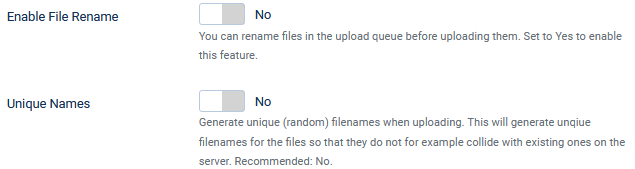
The second option, 'Unique Names' will, when set to Yes, generate a random file name so that it does not collide with existing names in the same category.
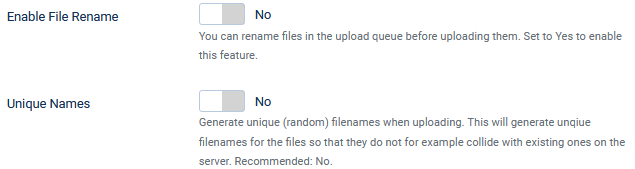
Image Resizing
The default for option 'Enable Image Resizing' is No.
If set to Yes then three further options 'Width', 'Height' and 'Quality' are shown.
The width and height are set in pixels.
The quality setting , which is a percentage, only applies to jpg images.

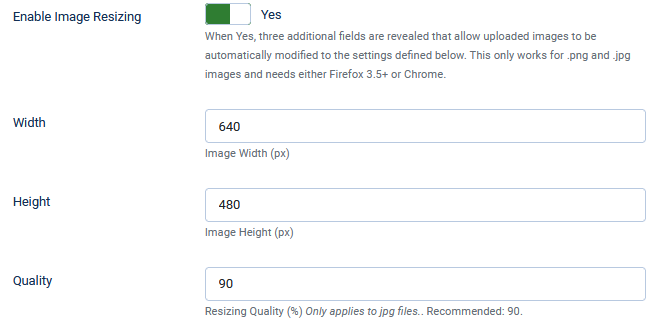
If set to Yes then three further options 'Width', 'Height' and 'Quality' are shown.
The width and height are set in pixels.
The quality setting , which is a percentage, only applies to jpg images.

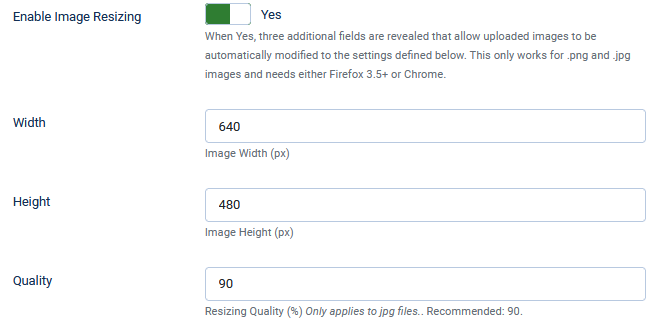
Note: Resizing only works for .png and .jpg images and needs either Firefox or Chrome.
Uploader Log
The default for option 'Show Uploader Log' is No.
If set to Yes then it displays the upload logs when the uploader state changes.
If set to Yes then it displays the upload logs when the uploader state changes.

ColinM June 2020, modified May 2023
 ownloads Documentation Centre!
ownloads Documentation Centre!