Using Smart Search -June 2025
Introduction
The smart-search in Joomla 4 & 5 has been much improved compared to its Joomla 3 predecessor. In particular after the initial 'indexing' of items after setup then the 'indexing' is automatic as more items are added.
The items searched depends on 'finder' type plugins. The standard finder plugins include Articles and Article Categories, Contacts, Tags and News Feeds. jDownloads adds two finder plugins, one for jD Categories and the other for Downloads.
For reference the old Search method, which is no longer available for Download and Installation, uses 'search' type plugins.
The items searched depends on 'finder' type plugins. The standard finder plugins include Articles and Article Categories, Contacts, Tags and News Feeds. jDownloads adds two finder plugins, one for jD Categories and the other for Downloads.
For reference the old Search method, which is no longer available for Download and Installation, uses 'search' type plugins.
The two images opposite are the result of using Smart Search on jD categories and Downloads respectively.
The search term in the first image on the right was 'files' and in the second image it was 'service'.
This is much more powerful than using the ordinary Search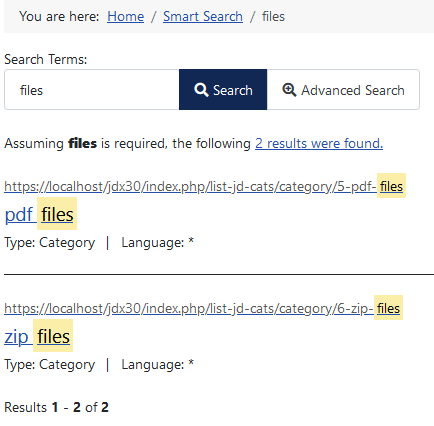
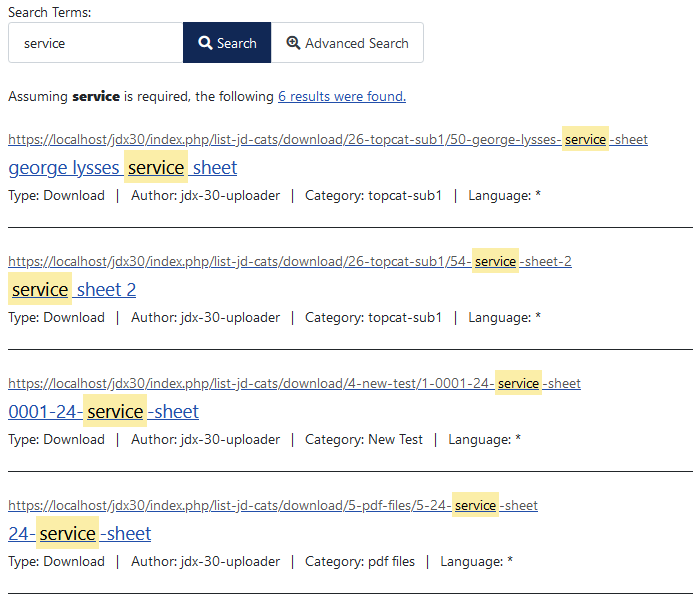
The search term in the first image on the right was 'files' and in the second image it was 'service'.
This is much more powerful than using the ordinary Search
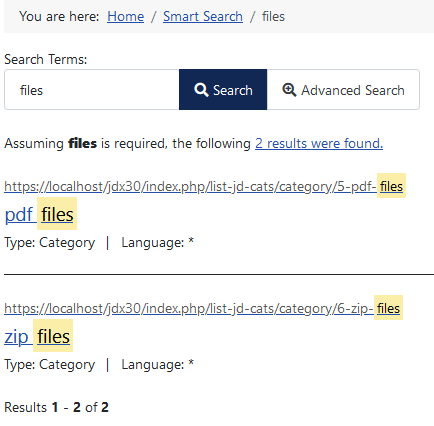
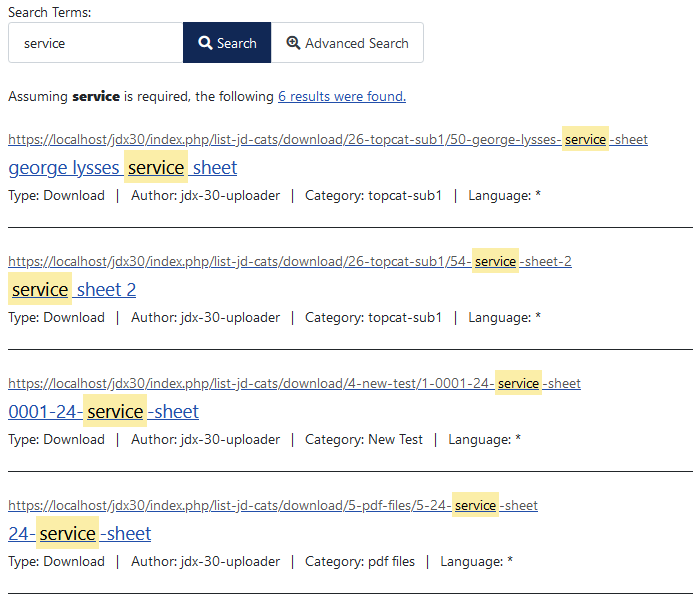
Upgradng from Joomla 3
When upgrading from Joomla 3 to Joomla 4 or 5 using the procedure as decribed in Upgrading from jD3.9 to jD4 (opens in a new window/tab) the existing Joomla 3 Search and its plugins will be retained. That is if you had a site under Joomla 3 using 'Search', it will have been moved over to your migrated V4 site. If you intend to use the Smart Search then it is strongly recommended that the old Joomla 3 Search component and its plugins are removed as decribed in the Appendix.
Configure smart-search
When jDowloads is installed, it automatically adds in two 'finder' type Plugins. To locate the Plugins go to the main Joomla Side panel, click on the  and then on the
and then on the button.
button.
Set the search to Smart and click on the as shown opposite.
as shown opposite.
This will give a list such as shown opposite. Ensure that all three of the plugins indiated opposite are enabled. Just click on the to activate the plugin. Note there are numerous 'finder' plugins so the corresponding items will also be indexed.
to activate the plugin. Note there are numerous 'finder' plugins so the corresponding items will also be indexed.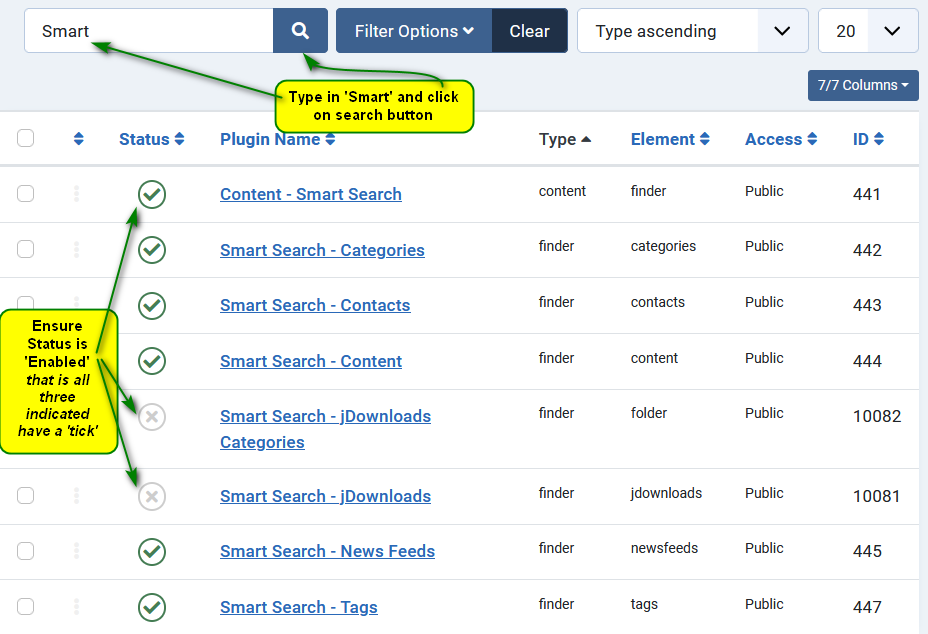
 and then on the
and then on the button.
button.Set the search to Smart and click on the
This will give a list such as shown opposite. Ensure that all three of the plugins indiated opposite are enabled. Just click on the
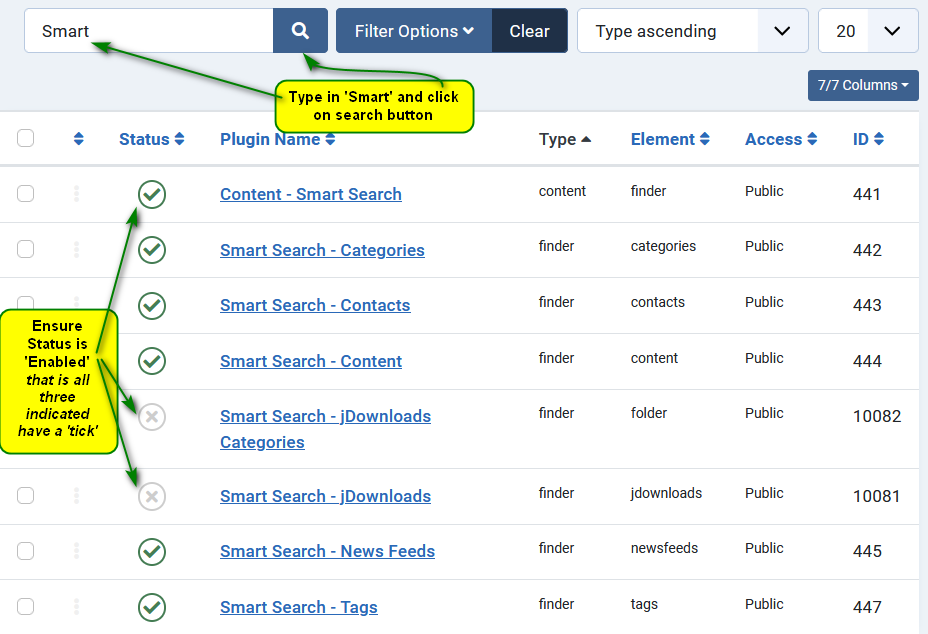
If you only wish to search for jDownloads items then disable all of the plugins except for 'Content Smart Search' and the two jDownload plugins.
The 'Content -smart-search' plugin monitors content, which includes jD Categories and Downloads, as they are added. It places a link to the content item into the 'index' so that smart-search will find it.
This is a significant improvement of smart-search as previously one had to periodically re-run the indexing process manually.
Note however if you are adding the smart-search to an existing site with many jDownloads categories and Downloads you may need to run the 'indexer' more than once.
To acces the Smart Search component click on and then on
and then on  . Next click on the
. Next click on the  button.
button.
You can use the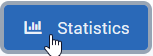 button on the smart-search Index page to see how many of each type have been indexed.
button on the smart-search Index page to see how many of each type have been indexed.
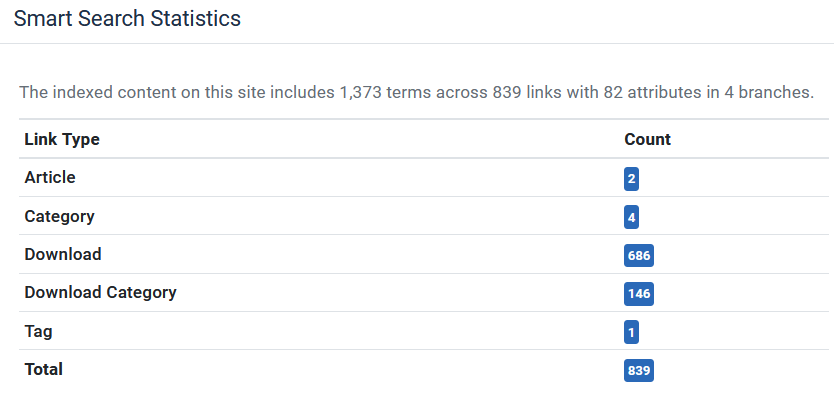
This is a significant improvement of smart-search as previously one had to periodically re-run the indexing process manually.
Note however if you are adding the smart-search to an existing site with many jDownloads categories and Downloads you may need to run the 'indexer' more than once.
To acces the Smart Search component click on
You can use the
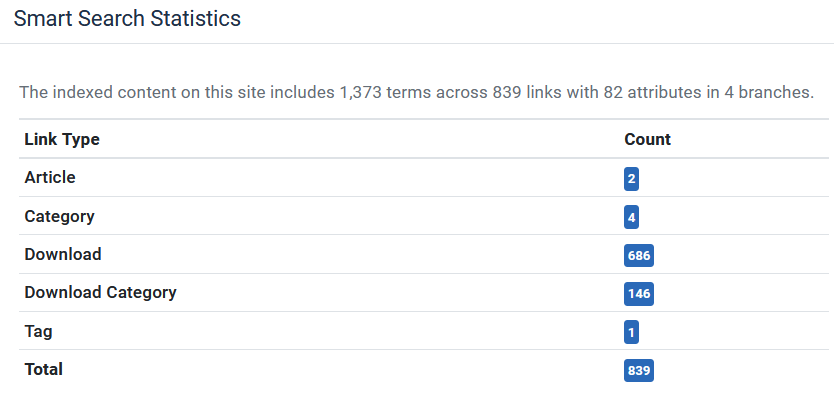
Initial Indexing
To find Smart Seach on the main Joomla backed Click on  and then on
and then on 
The next step is to carry out the initial indexing.
Click on as indicated as indicated in the first image opposite. This shows the Indexer start page.
as indicated as indicated in the first image opposite. This shows the Indexer start page.
So at top left click on the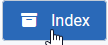 button.
button.
This will give a message such as 'Indexer Running'
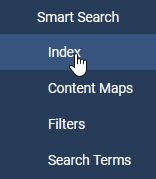
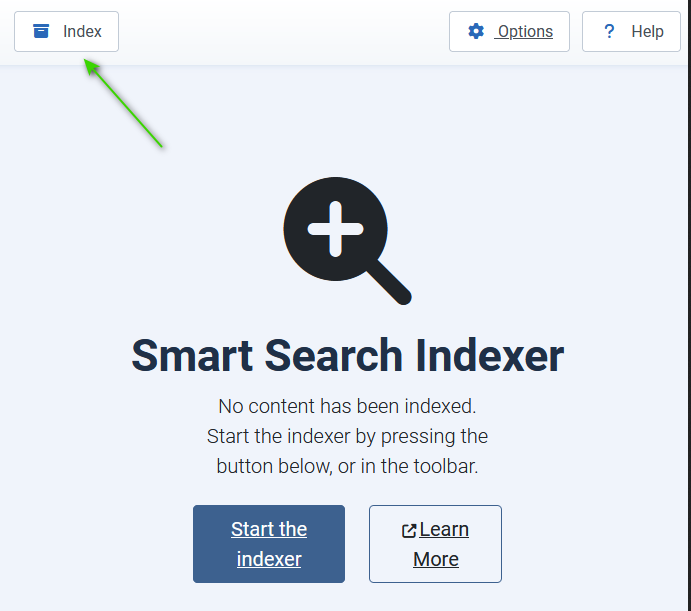
Click on
So at top left click on the
This will give a message such as 'Indexer Running'
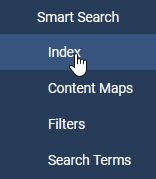
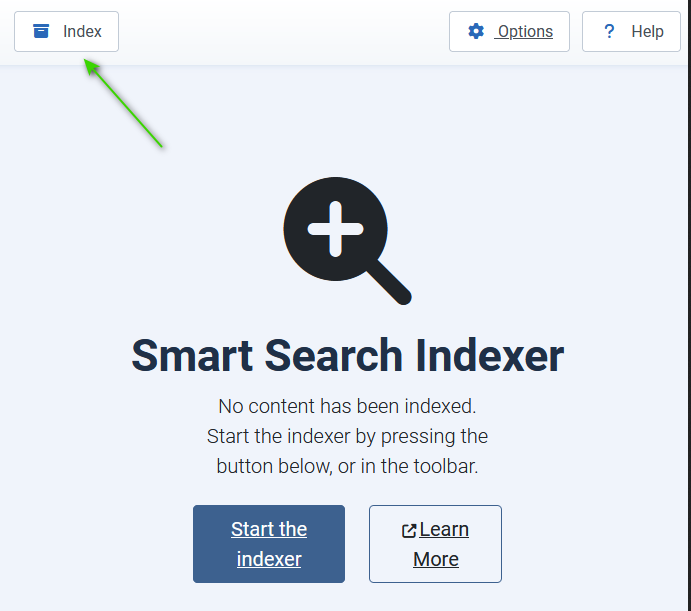
Subsequent Indexing
Generally there is no need to do a further index as the smart-search Component indexes as content is added. This is a significant improvement over earlier versions
Whilst Indexing
In both cases, whilst working the indexer shows a progress bar like the one opposite.
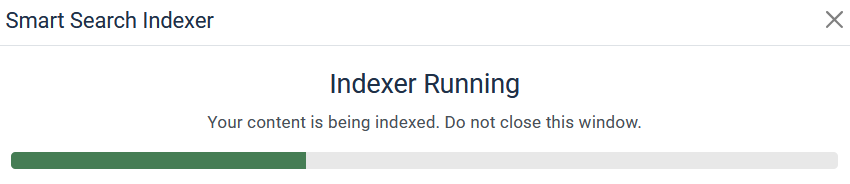
On completion the indexer will show the entries in the index table.
We are now nearly ready to use
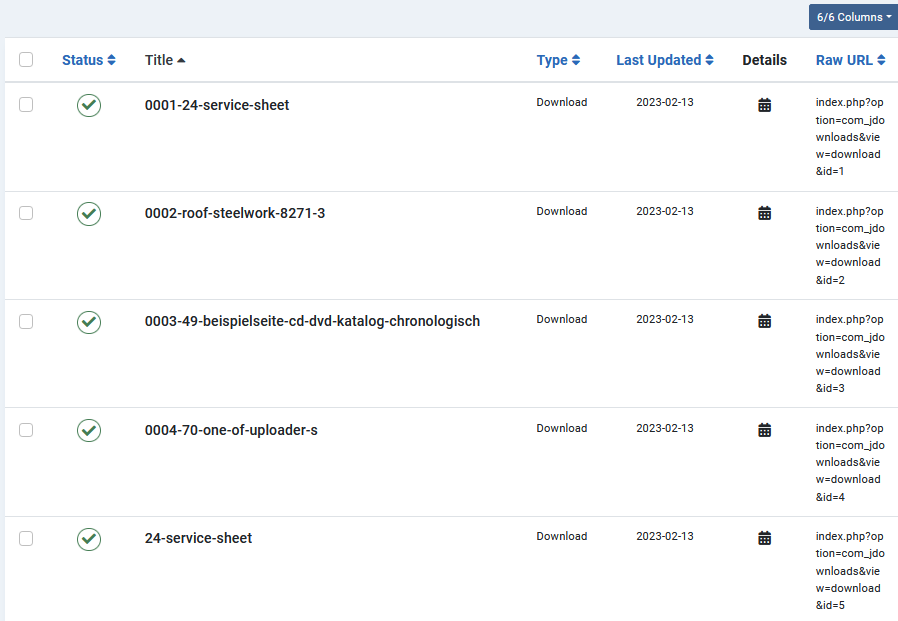
Use Partially Matched Indexed Items
By default Smart Search uses exact matches to words in the Index. This is not always useful. To allow matching with partial indexed words click on  , the on
, the on  . Next click on INDEX, then at top right, click on
. Next click on INDEX, then at top right, click on 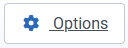 which turns to
which turns to  when the mouse is over it.. Then in the
when the mouse is over it.. Then in the  tab click on
tab click on 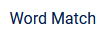 . By using the
. By using the  select one of the options shown below.
select one of the options shown below.

Usually I set the selection to .
.
Entering this not that into the search form will return results containing "this" and not "that".
Entering this or that into the search form will return results containing either "this" or "that".
Please note that search the words must correspond to complete words in thendex, parial matches do not work.
 select one of the options shown below.
select one of the options shown below.
Usually I set the selection to
Create Menu Item
This is done in the usual way so go to  Then click on the
Then click on the  by Main Menu
by Main Menu
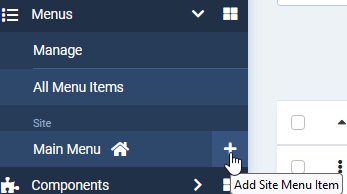
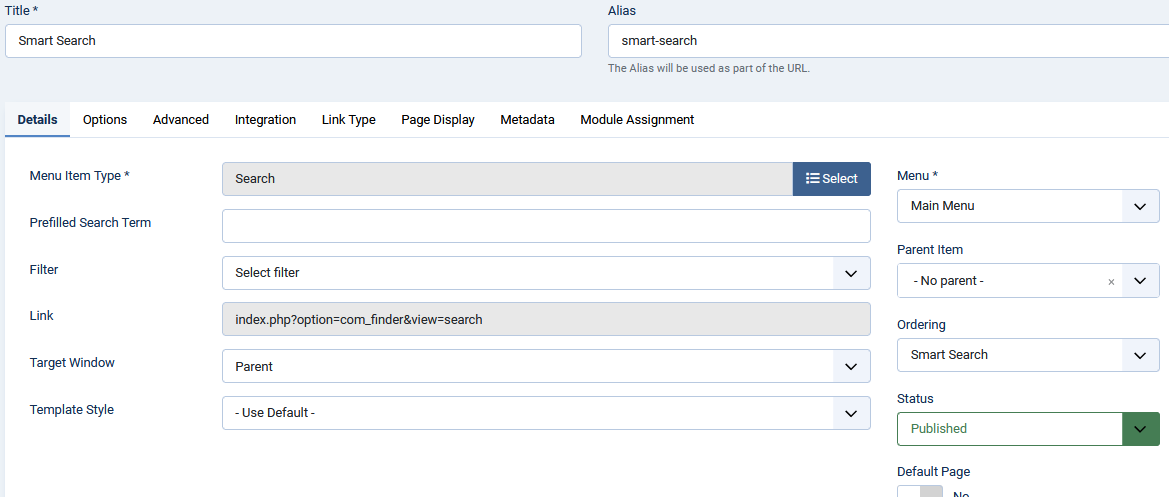
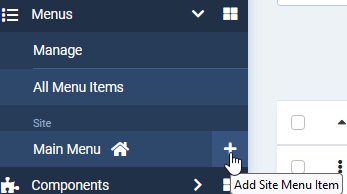
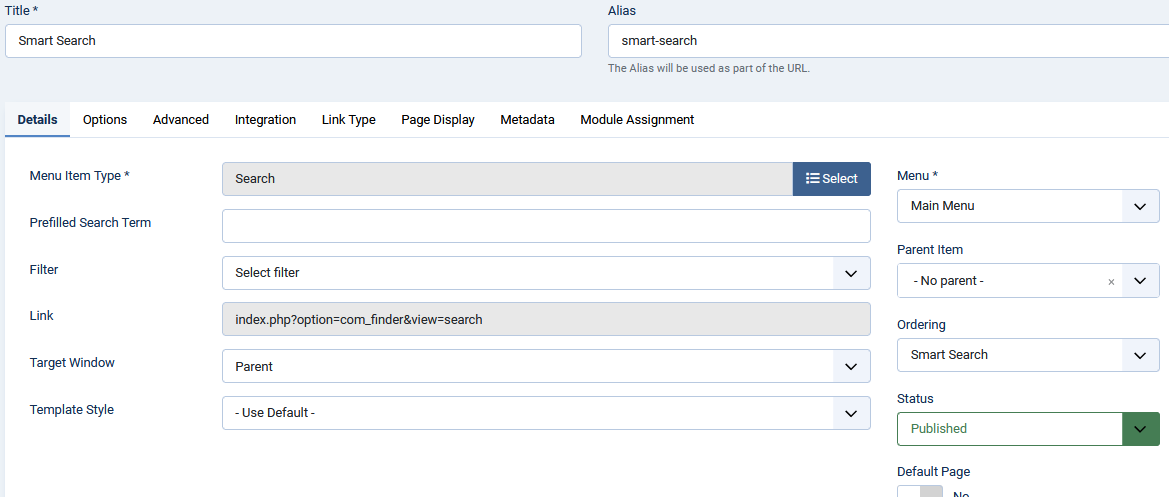
Select 'smart-search' as the menu type and fill in the details as shown above. Finally click on 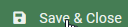 . For more details on setting up a menu item click on Menus Overview (opens in a new window/tab).
. For more details on setting up a menu item click on Menus Overview (opens in a new window/tab).
Advanced Search
After creating the Search Menu item then click the menu item in the front end. This shows .
.
To use Advanced Search click on the button.
button.
 .
. To use Advanced Search click on the
 button.
button.There are numerous options as illustrated opposite.
For example if you click on 'Search by Category' it will show both Content Categories and jDownloads Categories. You may limit your seach to a specific Category or select a sub category as the Category to search. As would be expected, this will also include all the sub categories of the selected category.
As it is a Smart Search note you are able to enter a logic criterion into the search box as indicated at the top left of the search Form.
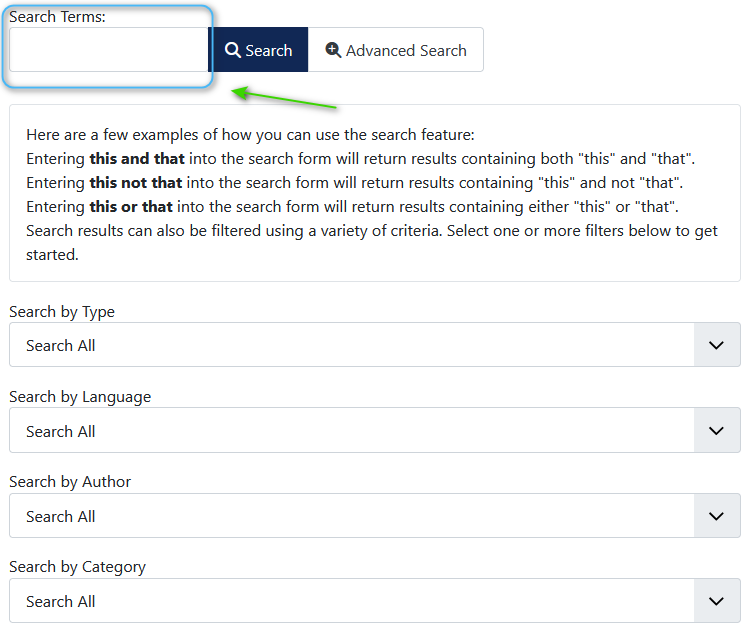
Entering this and that into the search form will return results containing both "this" and "that".For example if you click on 'Search by Category' it will show both Content Categories and jDownloads Categories. You may limit your seach to a specific Category or select a sub category as the Category to search. As would be expected, this will also include all the sub categories of the selected category.
As it is a Smart Search note you are able to enter a logic criterion into the search box as indicated at the top left of the search Form.
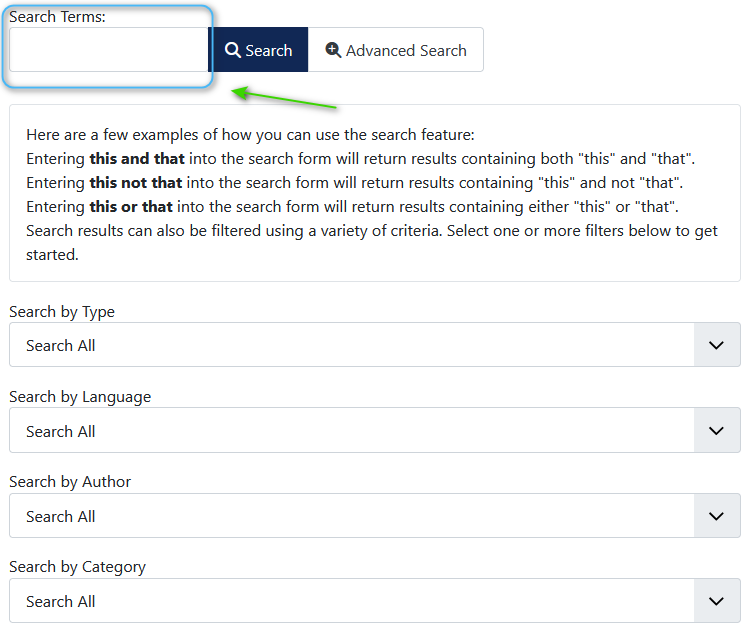
Entering this not that into the search form will return results containing "this" and not "that".
Entering this or that into the search form will return results containing either "this" or "that".
Please note that search the words must correspond to complete words in thendex, parial matches do not work.
Examples
The first example is a very simple seach as it only has one search term.

The second search used an OR in the search criterion, namely 'test or public' as illustrated opposite.

Appendix - Disabling/Removing Search (Joomla 3 & 4 only)
Note In Joomla 5 the old style Search is no longer included. Also it is removed as part of the upgrade from earlier versions - so no action is required.
When using the smart-search it is unlikely that the old style Search will be used.
Go to System - Manage and select Plugins as shown in the first image opposite.
Then in the Select Type pull down click on 'search' as shown in the second image. It is near the bottom of the pull down,
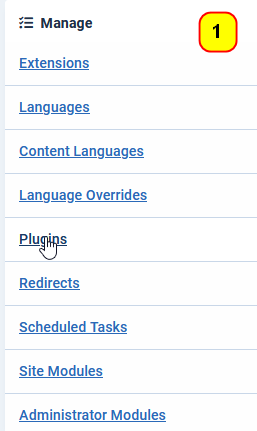

Select all the 'search' type plugins as shown in the image below,marked as 4. Then set the Status to 'disabled' as shown in the image marked as 5
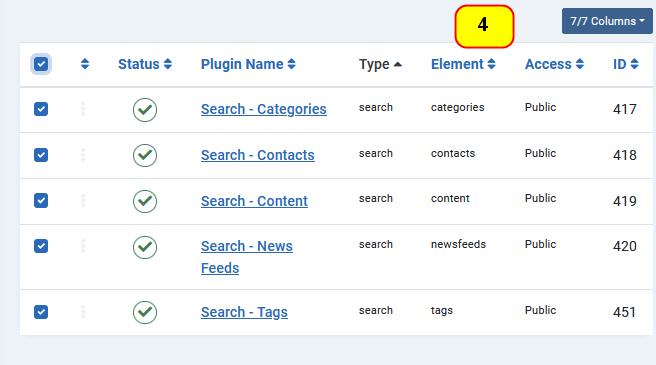

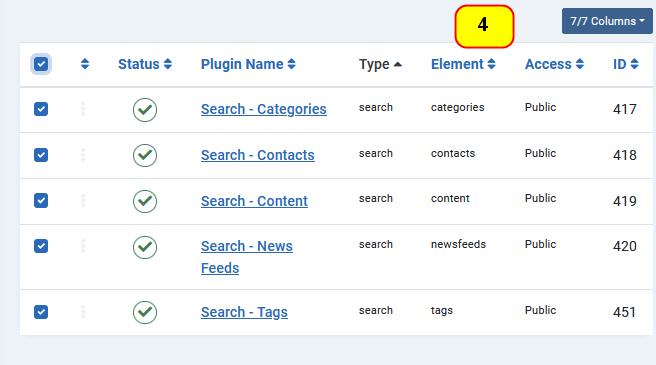

The original simple Search is now fully disabled.
Delete old Search Component
To delete the Search Component go to  . Then in the
. Then in the  section select
section select  . Select the one with 'pkg-search' and click on the
. Select the one with 'pkg-search' and click on the  button.
button.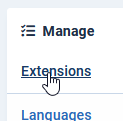
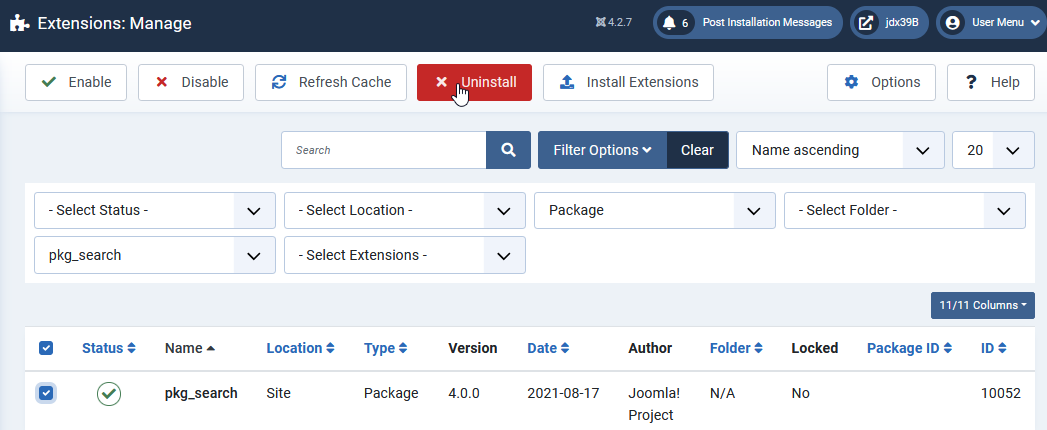
 button.
button.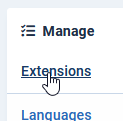
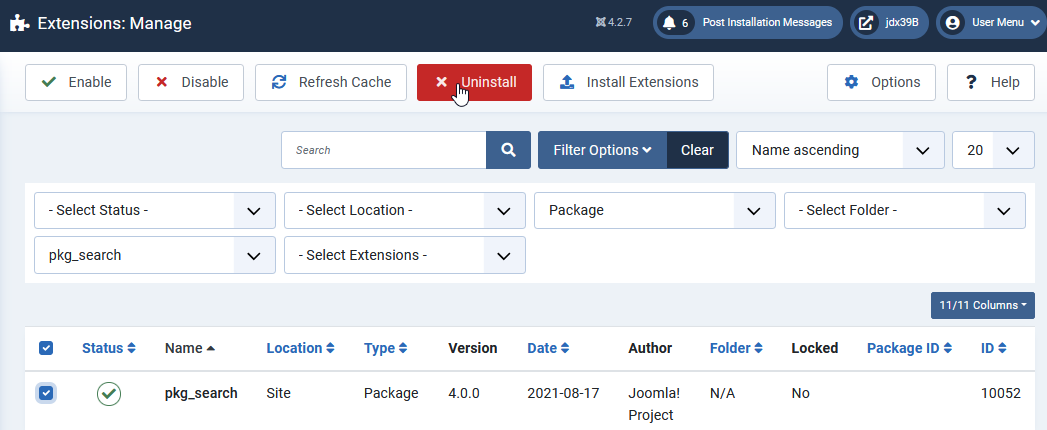
The Components Menu in the BackEnd will still have the 'Search' item listed but it will have no effect if you should click on it. The update to Joomla 5 will remove the old Seach component
To remove it completely at tis time requires accessing the database and searching in the XXXXX_menu table, finding the entry with 'Basic Search' and then deleting that entry. Before doing this it is perhaps wise to make a copy of the database table, just in case....
To remove it completely at tis time requires accessing the database and searching in the XXXXX_menu table, finding the entry with 'Basic Search' and then deleting that entry. Before doing this it is perhaps wise to make a copy of the database table, just in case....
Updated ColinM April 2023, June 2023, August 2023, January 2024, November 2024, May 2025, June 2025
 ownloads Documentation Centre!
ownloads Documentation Centre! jDownloads is an extensive Download Manager for the award winning Content Management System (CMS) Joomla. It is a free GPL Extension with many
jDownloads is an extensive Download Manager for the award winning Content Management System (CMS) Joomla. It is a free GPL Extension with many