Introduction
Essentially the jDownloads Content scheme enables showing Downloads in Articles, Custom Modules and Download Descriptions using a Layout selected in the content system. As noted later there are facilities that allow the Layout to be specified 'dynamically'.
Note that the title is a link, shown in blue text, allowing the file to be downloaded.
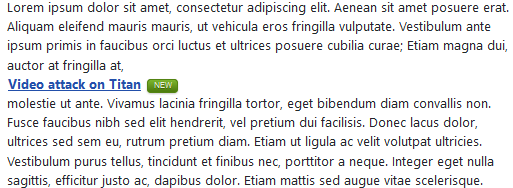
Note that the title is a link, shown in blue text, allowing the file to be downloaded.
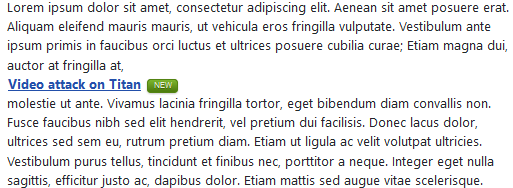
Enable Content Plugin in Joomla
First enable the jDownloads Content Plugin. So go to the main Joomla admin menu and select  then in the
then in the  section click on
section click on  . Search for and click on
. Search for and click on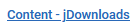 . Ensure the Status is set to ENABLED.
. Ensure the Status is set to ENABLED.
The Description Tab of the Content Plugin contains a description of the facilities provided by the Content System.
To see the list of the available facilities, then click on as indicated opposite.
as indicated opposite.
For convenience the full description is reproduced in the Appendix at the end of this article.
As well as showing a single Download there are options to show all Downloads from multiple categories, select the Layout, use Latest, Top and Updated Downloads selection from specified Categories, and other option. The Content plugin is very useful, very powerful and flexible.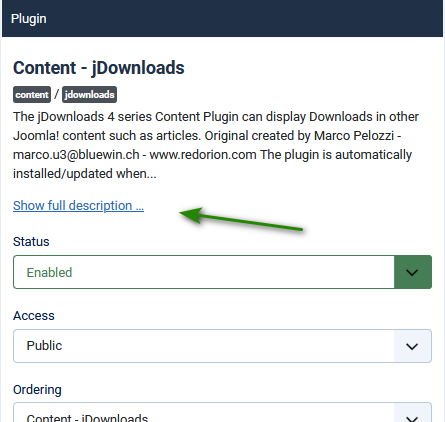
To see the list of the available facilities, then click on
For convenience the full description is reproduced in the Appendix at the end of this article.
As well as showing a single Download there are options to show all Downloads from multiple categories, select the Layout, use Latest, Top and Updated Downloads selection from specified Categories, and other option. The Content plugin is very useful, very powerful and flexible.
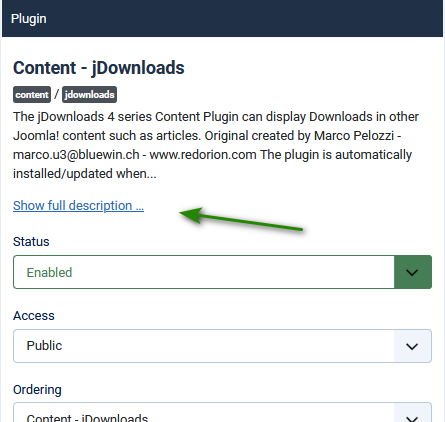
Enable Content in jDownloads
To access the jDownloads Content Options click on  in the main Joomla admin menu. Then click on
in the main Joomla admin menu. Then click on  , next click on
, next click on  . Now, at top right, click on
. Now, at top right, click on  and finally on the
and finally on the 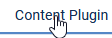 tab which lists the relevant setup options.
tab which lists the relevant setup options.
The Default Layout is set as 'Standared Files Layout v3.9'. Whilst this layout gives many details, in Articles and Modules a better layout to use is 'Files Link Only v3.9' or 'Files Layout Single Line v3.9' so use the the pulldown to select one of those two.
Leave 'Enable Plugin locally' as Yes. This is discused further later in this article.
Provided that the selected Layout shows Descriptions, then if you leave the parameter 'Show a truncated Downloads Description' as zero then the entire descripition in the selected Download will be shown. Use the pull down to set at say 50. This is sufficient to indicate that the selected Download has a description.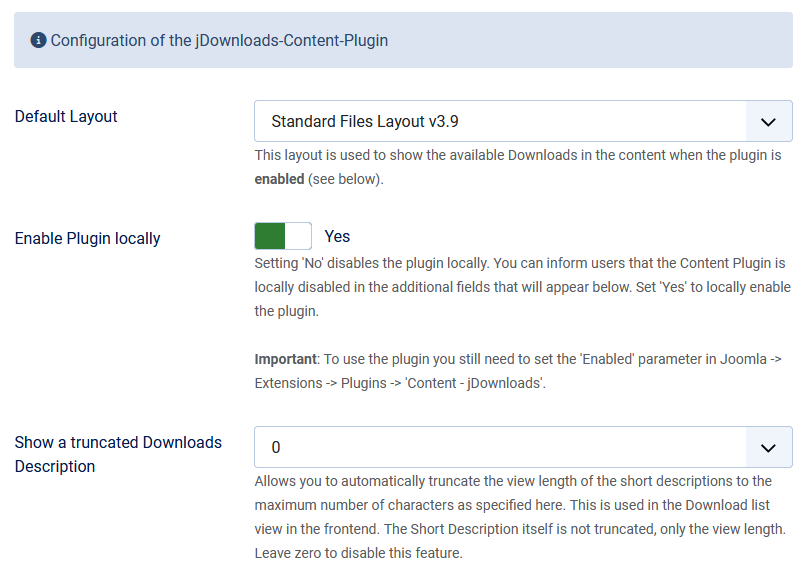
Leave 'Enable Plugin locally' as Yes. This is discused further later in this article.
Provided that the selected Layout shows Descriptions, then if you leave the parameter 'Show a truncated Downloads Description' as zero then the entire descripition in the selected Download will be shown. Use the pull down to set at say 50. This is sufficient to indicate that the selected Download has a description.
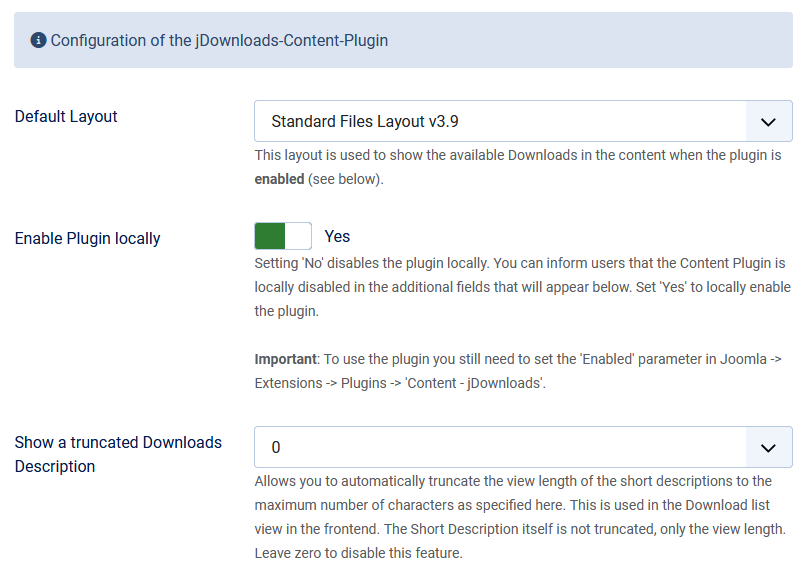
Note that in the Content Plugin only the Main part of the layout is used. That is the layout sections Header and Footer areas are not used.
The option 'Enable plugin locally' is interesting. When set to 'Yes' the plugin will work as normal and show the relevant Download in the frontend view.

Disabled Message
If option 'Enable plugin locally' is set to 'No' then two further options become available as shown opposite.
When both the 'Show disabled message?' AND 'Show the original Title' are set to Yes then the Download still appears in the article.
However as illustrated opposite, the title has no link to enable the file to be downloaded.
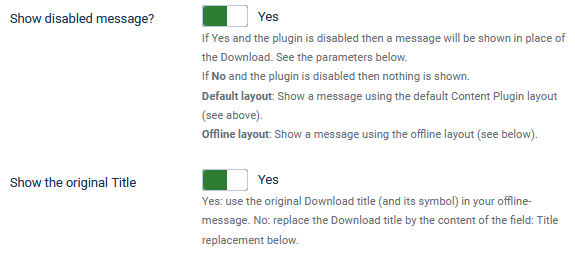

When both the 'Show disabled message?' AND 'Show the original Title' are set to Yes then the Download still appears in the article.
However as illustrated opposite, the title has no link to enable the file to be downloaded.
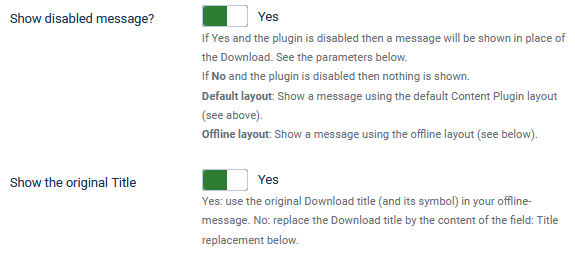

If 'Show disabled message?' is set to No then nothing is shown and the setting of 'Show the Original Title' is ignored.
Show Original Title
When 'Show the original Title' is set to No then two further options become available.
Note that both of these text options support multilingual sites.
Note that both of these text options support multilingual sites.
Title Replacement
The 'Title replacement' option allows showing a suitable message to your users indicating that Downloads are locally disabled.
The typical appearance is illustrated opposite.
For a multilingual site then use the strucure as indicated opposite.

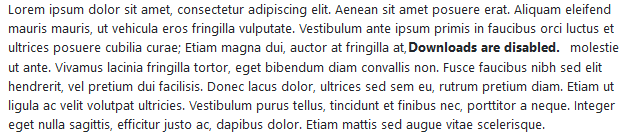
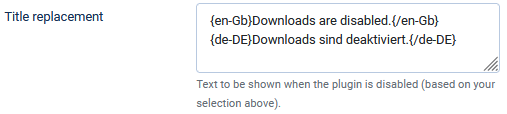
Description Replacement
The 'Description Replacement' option has the same effect when you are using a layout, such as 'Standard files layout v3.9' that is capable of showing a description. An example is shown below.
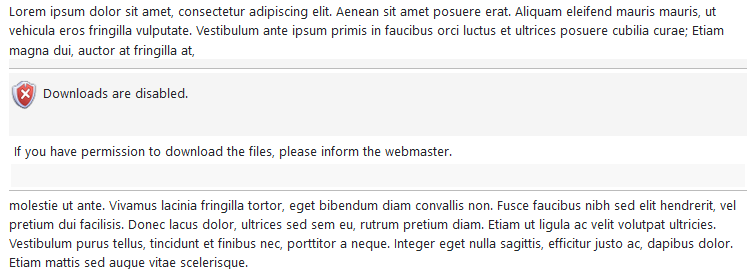
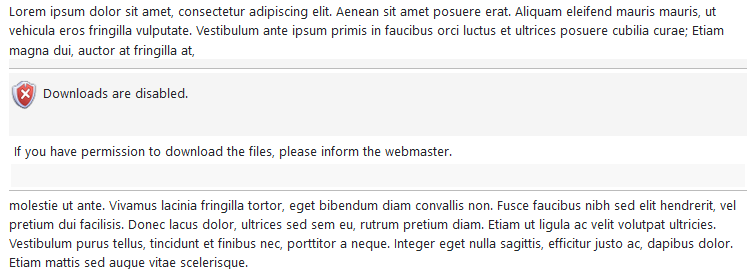
Show truncated Downloads Description
The option 'Show a Truncated Downloads Description' just limits the number of characters from the Short Description that will be shown.
But if it is set to zero as shown opposite then the whole description is shown.

But if it is set to zero as shown opposite then the whole description is shown.

Select Default Layout
The first option 'Default Layout' allows you to select which layout to use as the default
Use the pull down to select the layout.
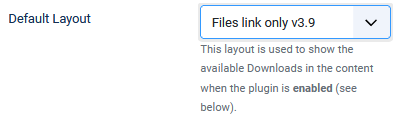
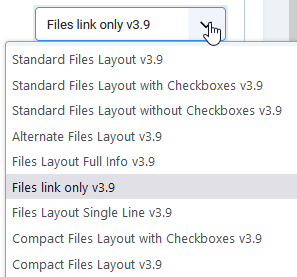
See the article Using the Content System in Articles and Modules (opens in a new window/tab) for advanced use of the Content System.
Enable Button Plugin
To simplify inserting a Download link in an article, a description and elsewhere then also enable the editors-xtd 'Button-jDownloads Content' plugin. In the main Joomla menu in the Administator Click on  , then in the
, then in the  section, click on
section, click on  and search for
and search for  . Click on
. Click on .
.
 , then in the
, then in the  . Click on
. Click on .
.This adds a
For more information and details see Content Plugin in articles and modules - advanced (opens in a new window/tab).
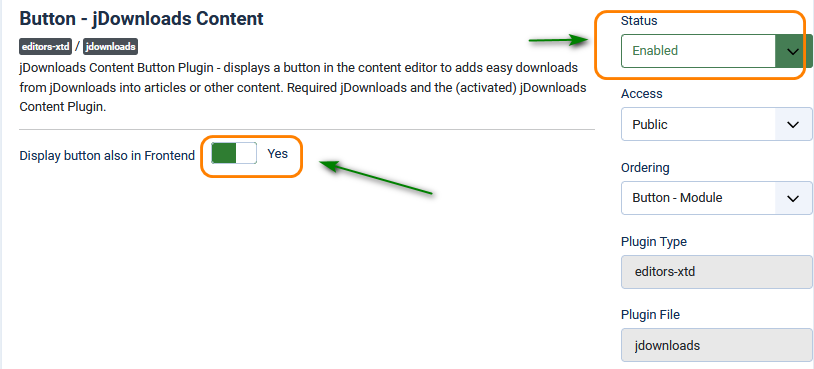
TEXT
The image opposite shows that the 'add Download' button,  has been added to the Editor.
has been added to the Editor.
In the main Joomla menu click on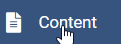 , then on
, then on  . Click on the title of the article in which you wish to create the Download link.
. Click on the title of the article in which you wish to create the Download link.

In the main Joomla menu click on

To add the Download link, place the vertical cursor where you wish the Download link to be located in the article. Next click on
 . A list of Downloads will shown as indicated opposite. So now click on the download you wish to add to the article.
. A list of Downloads will shown as indicated opposite. So now click on the download you wish to add to the article. Note the list is organised by 'ID descending' but you can change this as required


The link to the Download has now been added.
Note that at the present time the link always appears on a new line.
To allow adding within the text requires a modification of the jD CSS code. This is being investigated.
Note that at the present time the link always appears on a new line.
To allow adding within the text requires a modification of the jD CSS code. This is being investigated.

Appendix -Full Description
The jDownloads 4 series Content Plugin can display Downloads in other Joomla! content such as articles. Original created by Marco Pelozzi - marco.u3@bluewin.ch - www.redorion.com
The plugin is automatically installed/updated when installing/updating the jDownloads component. Modified and reworked for Joomla 3.x/4.x by Arno Betz - jDownloads.com - 2022-08-16
In the following *DID is the ID number of the Download to be shown, eg 52.
*CIDLIST is a comma separated list of the ID numbers of those Categories whose Downloads are to be shown, eg 3,12.
count==*N is the maximum number of Downloads to be shown from this category or category list. If count==0 is specified then all Downloads in the category are listed.
Show a Single Download: {jd_file file==*DID} eg {jd_file file==31} shows the Download with ID of 31 NB this is the style auto entered by the jD Content Button plugin
Show Downloads from a single or several Categories: {jd_file category==*CIDlist count==*N} eg {jd_file category==15 count==5} will list upto 5 Downloads from the category whose ID is 15.
eg {jd_file category==15,2 count==0} will list all the Downloads in the categories with IDs 15 and 2. eg {jd_file category==15,3,41,6 count==12} will list upto 12 Downloads from those categories with IDs 15, 3, 41 and 6.
Listing latest, top and last updated from any category:
{jd_file latest==*N} {jd_file hottest==*N} {jd_file updated==*N} eg {jd_file latest==5} lists the 5 latest Downloads. eg {jd_file hottest==4} lists the 4 most popular Downloads. eg {jd_file updated==5} list the 5 most recently updated Downloads.
Listing latest, top and last updated only from select categories
{jd_file cat_hottest==*CID1,*CID2,*CID3 count==*N} eg {jd_file cat_hottest==12,13,3 count==5} lists the 5 most downloaded Downloads from the categories with IDs 12,13 and 3.
{jd_file cat_latest==*CID1,*CID2,*CID3 count==*N} eg {jd_file cat_latest==12 count==3} lists the 3 latest downloaded Downloads from the category with ID 12. {jd_file cat_updated==*CID1,*CID2,*CID3 count==*N} eg {jd_file cat_updated==17,35 count==6} lists the 6 most recently updated Downloads from the categories with IDs 17 and 35.
Selecting layouts {jd_file onlinelayout==layout name} you can use this to select the which layout to use when showing Downloads. That is it is possible to use specific layouts rather than the layout selected in the Configuration - Plugin tab. Example: {jd_file onlinelayout==Simple File List}{jd_file latest==5 count==3}
ColinM July 2020 Modified June 2023, April 2025, May 2025, July 2025
 ownloads Documentation Centre!
ownloads Documentation Centre!