Create Download Menu Item
Introduction
jDownloads provides a Menu item ‘Create a Download’ which will allow front end access for a user to specify the information and upload the data to create a Download.
On the Joomla control panel click on  . Assuming you are using the main menu the click on
. Assuming you are using the main menu the click on . Next click on
. Next click on at top left.
at top left.
This shows a menu creation form as illustrated opposite.
Give the menu item suitable title such as 'Create Download'.
In order to restrict acess to specific user group who are allowed to create Downloads in the front end, ensure you set the Access, which is near the bottom of the form on the right, appropriately.
Next click on the button.
button.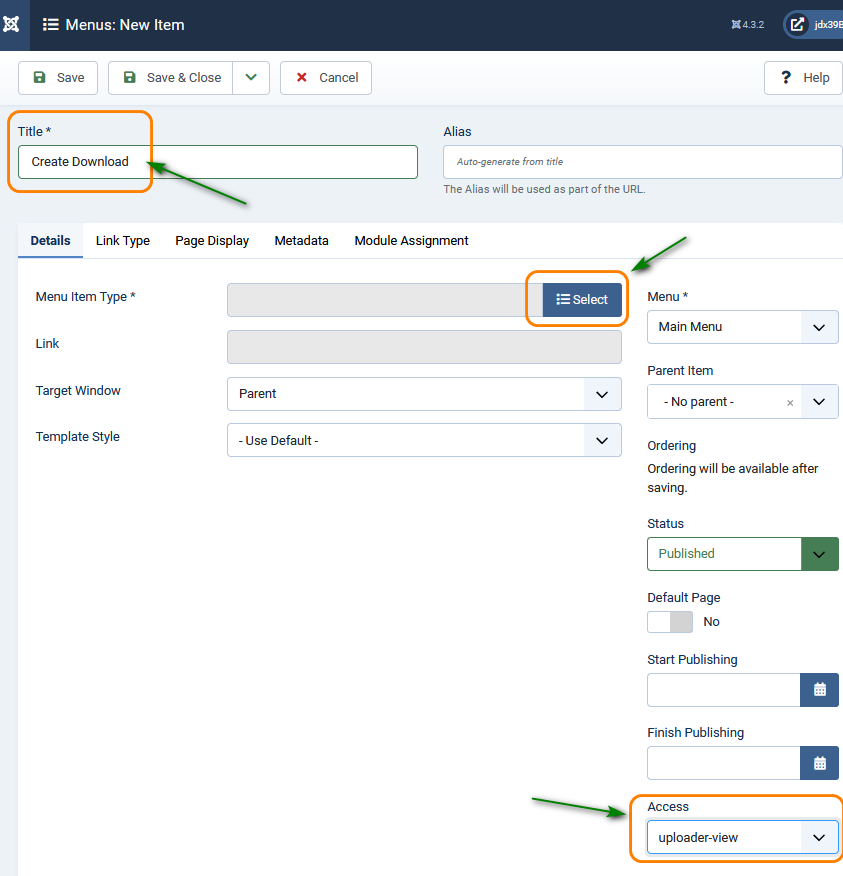
This shows a menu creation form as illustrated opposite.
Give the menu item suitable title such as 'Create Download'.
In order to restrict acess to specific user group who are allowed to create Downloads in the front end, ensure you set the Access, which is near the bottom of the form on the right, appropriately.
Next click on the
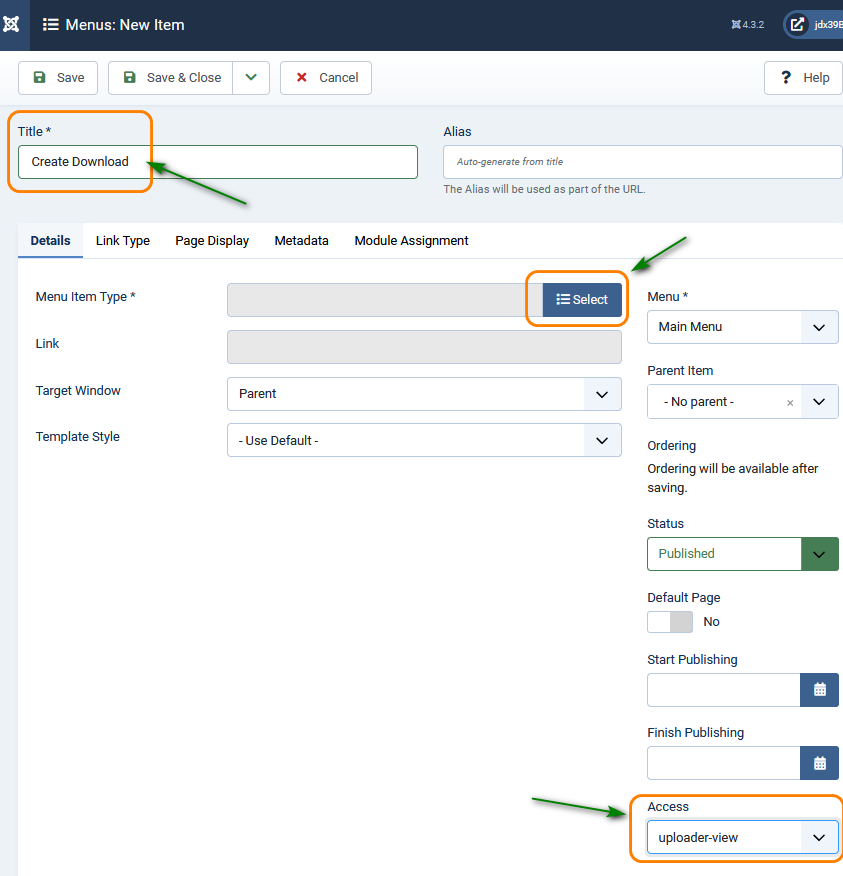
Select Menu Item
Clicking on the  button brings up the available choices, usually in a modal window, as shown opposite.
button brings up the available choices, usually in a modal window, as shown opposite.
Next select type 'jDownloads' which will reveal the list of jDownloads related menu items as illustrated opposite.
Now click on the the ‘Create Download’ item.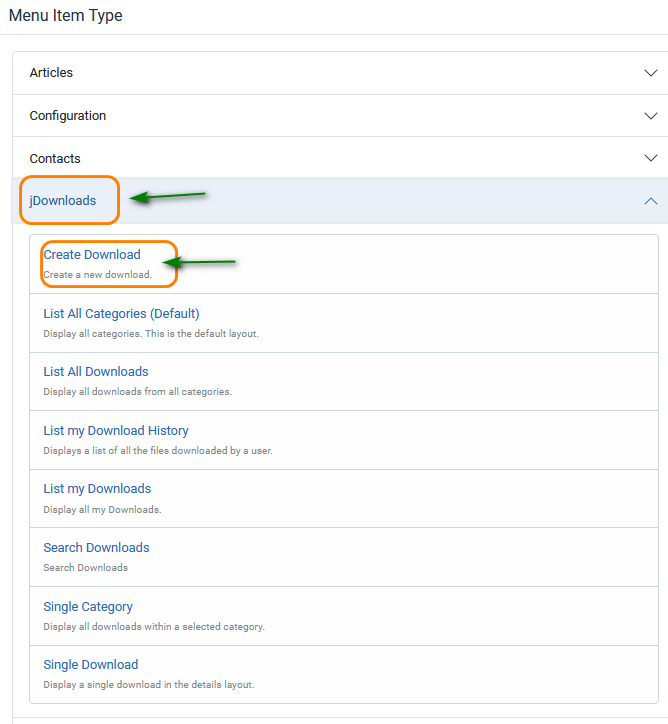
Next select type 'jDownloads' which will reveal the list of jDownloads related menu items as illustrated opposite.
Now click on the the ‘Create Download’ item.
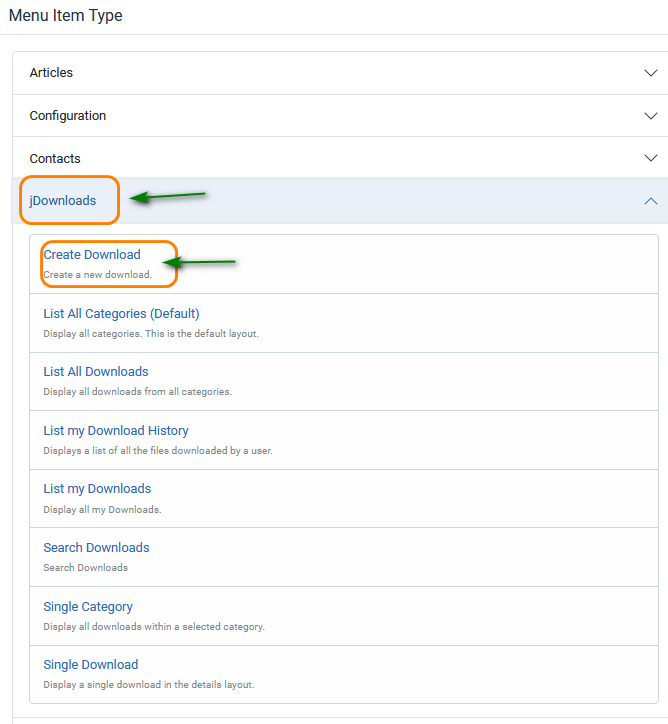
Check all the details such as Title, Menu Location, Parent Item and so on. You should also set the Access, which is the View Access, of those Joomla User Groups permitted to see the menu item.
Typically only specific users, who would all be members of a specified Joomla user group, would be allowed to create and upload data from the Front End to form a new ‘Download’.
This user group would then be allocated to a specific View Access level. It is that View Access level that would be specified in the menu item access.
It would be most unusual to leave the access at a ‘Public’ level as that would mean anyone could potentially upload any data to your site.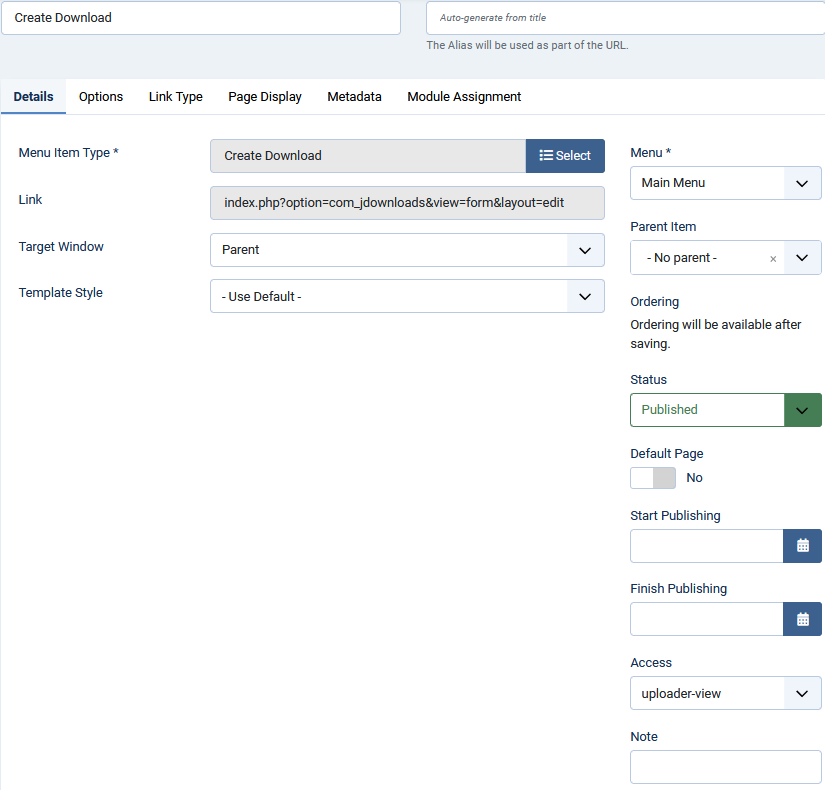
Typically only specific users, who would all be members of a specified Joomla user group, would be allowed to create and upload data from the Front End to form a new ‘Download’.
This user group would then be allocated to a specific View Access level. It is that View Access level that would be specified in the menu item access.
It would be most unusual to leave the access at a ‘Public’ level as that would mean anyone could potentially upload any data to your site.
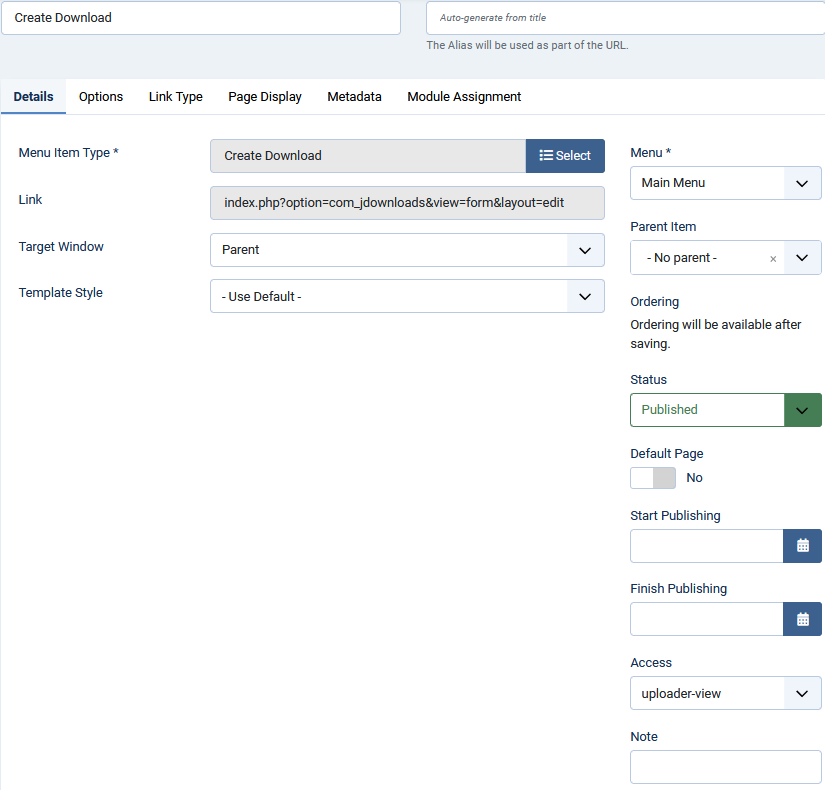
Of course you can additionally protect things by setting the Joomla User Group Access levels for jDownloads categories and Downloads. If you are unsure about this aspect then please look at Create Download from Front End (opens in new window/tab) and Controlled Access to Categories and Downloads (opens in new window/tab)
Setting Options Tab
The next step is to select the  tab.
tab.
This has two options:
selecting a Default category:
selection where to redirect if the user cancels the operation.
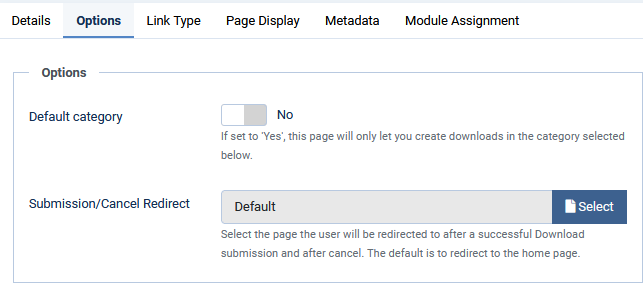
This has two options:
selecting a Default category:
selection where to redirect if the user cancels the operation.
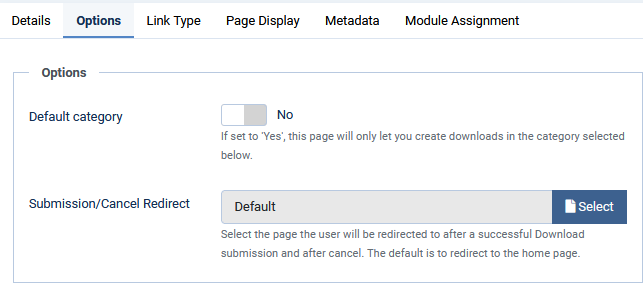
If the Default category is set to Yes then option 'Choose a category is shown.
Cicking on the button will show a list of all your categories and their subcategories.
button will show a list of all your categories and their subcategories.
After selecting a category then all Downloads created by using this menu item will be created in this category.
Obviously using the button will create a new category that will be the destination for the created Downloads.
button will create a new category that will be the destination for the created Downloads.
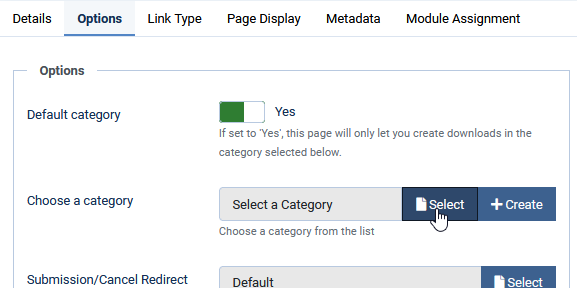
Cicking on the
After selecting a category then all Downloads created by using this menu item will be created in this category.
Obviously using the
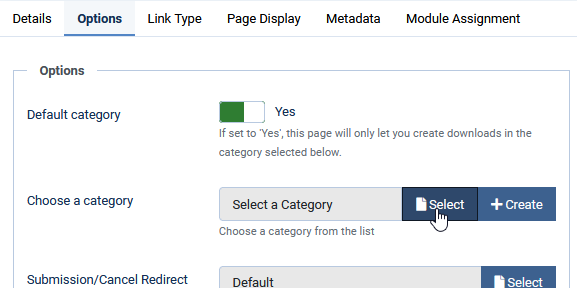
Cilicking on the  button will show a list of all menu items. When the may be are actioned when the user submits or cancels.
button will show a list of all menu items. When the may be are actioned when the user submits or cancels.
In this example the user would be taken to the 'List All Downloads' view.


In this example the user would be taken to the 'List All Downloads' view.


If a specific category, called say 'Games', had been selected it would probably be useful to have a menu item named as say 'List Games' which is a jDownloads menu item type 'Single Category'
We are nearly done creating a basic ‘Create a Download’ capability in the Frontend. But it is essential that you also setup the relevant Settings for the choosen User Group.
For this you need to look at User Groups Settings to set what questions should be asked for the specific User group. As nearly all Downloads involve uploading a file which is to be downloaded make sure that the 'Select Main File' option is selected as otherwise there will not be a field to allow you to upload!
For more information on User Group settings see user group settings (opens in a new window/tab).
To see the entire list of User Group related articles click on on User GroupsArticles (opens in a new window/tab).
For more information on User Group settings see user group settings (opens in a new window/tab).
To see the entire list of User Group related articles click on on User GroupsArticles (opens in a new window/tab).
Actually it is sometimes helpful to select every option and experiment a little to decide what is relevant for your site. jDownloads is very rich in options which gives huge flexibility and customising facilities, but makes documenting somewhat challenging!
Actually one could have multiple 'uploader' Joomla User Groups and corresponding View Access levels with corresponding menu items so that different user groups were assigned automatically to their specific category. This may seem all a little confusing but it is well worth the investment in understanding as it provides both a high degree of flexibility combined with high security.
Colin Mercer June 2014, modified January 2015, June 2023
 ownloads Documentation Centre!
ownloads Documentation Centre!