Content Plugin Options
Introduction
The Content Plugin allows Download links to be shown in articles and similar.
The Content Option tab in jDownloads Options has the basic configuration for using the Content plugin.
Essentially the jDownloads Content Plugin enables showing Downloads in Articles, Custom Modules and Download Descriptions using a default layout selected selected in the plugin. As noted later there are facilities that allow the layout to be specified 'dynamically'. such as illustrated in the example below.
Note that the title is a link, shown in blue text, allowing the file to be downloaded.
The default layout set is 'Files link only v3.9'
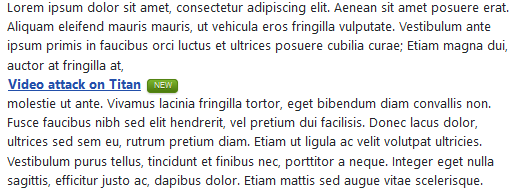
See the article Using the Content Plugin in Articles and Modules (opens in a new window/tab) for details on using the Content Plugin in Articles and Modules
To access the Content Options click on  in the main Joomla admin menu. Then on
in the main Joomla admin menu. Then on  , next click on
, next click on  . Now click on the
. Now click on the  at top right and finally on the
at top right and finally on the 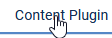 tab which lists the relevant setup otions.
tab which lists the relevant setup otions.
Select Default Layout
The first option 'Default Layout' allows you to select which layout to use as the default
In the example above the default Content Plugin layout was set to 'Files link only'.
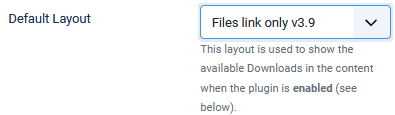
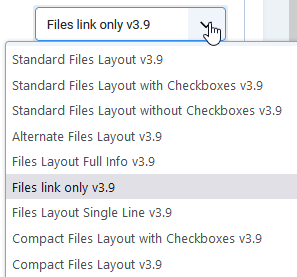
Enable Content Plugin
It is essential to enable the jDownloads Content plugin. So go to the main Joomla admin menu and select  then in the
then in the  section click on
section click on  . Search for and click on
. Search for and click on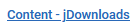 . Ensure the Status is
. Ensure the Status is  .
.
The Description Tab of the plugin contains a description of the facilities provided by the plugin.
This is reproduced in the Appendix.
The Description Tab of the plugin contains a description of the facilities provided by the plugin.
This is reproduced in the Appendix.
Enable Plugin locally
The option 'Enable plugin locally' is interesting. When set to 'Yes' the plugin will work as normal and show the relevant Download in the frontend view.

Important: To use the plugin you still need to set the 'Enabled' parameter as described above.
However if option 'Enable plugin locally' set to 'No' then other options as noted below become available.
Disabled Message
When the plugin is locally disabled then two further options appear as shown opposite.
When both the 'Show disabled message?' AND 'Show the original Title' are set to Yes then the Download still appears in the article but, as illustrated opposite, the title has no link to enable the file to be downloaded.
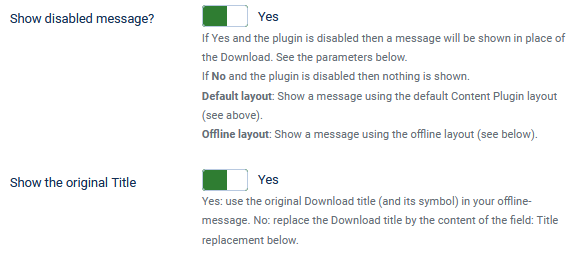

If 'Show disabled message?' is set to No then nothing is shown and the setting of 'Show the Original Title' is ignored.
Show Original Title
When 'Show the original Title' is set to No then two further options become available.
Note that both of these text options support multilingual sites.
Note that both of these text options support multilingual sites.
Title Replacement
The 'Title replacement' option allows showing a suitable message to your users indicating that Downloads are locally disabled.
The typical appearance is illustrated opposite.
For a multilingual site then use the tags as indicated opposite

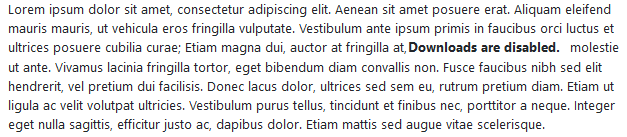
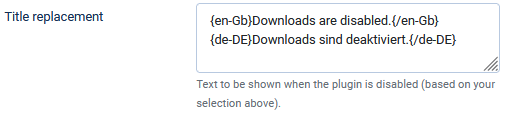
Description Replacement
The 'Description Replacement' option has the same effect when you are using a layout, such as 'Standard files layout v3.9' that is capable of showing a description. An example is shown below.
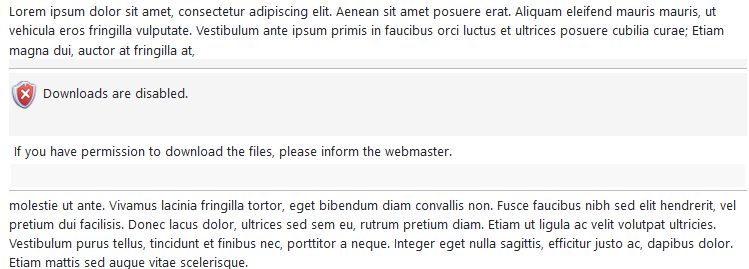
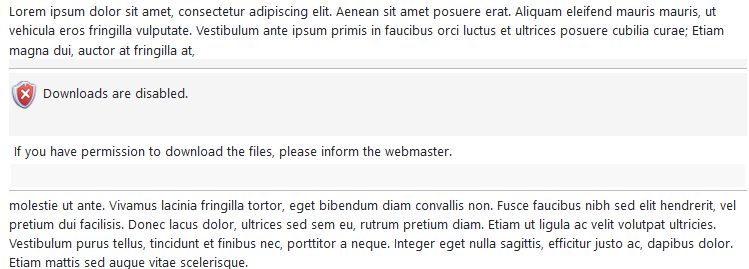
Show truncated Downloads Description
The option 'Show a Truncated Downloads Description' just limits the number of characters from the Short Description that will be shown.
The only exception is that if set to zero then the whole description is shown.

The only exception is that if set to zero then the whole description is shown.

Enable Button Plugin
To simplify inserting a Download link in an article, a descrption and elsewhere then also enable the editors-xtd 'Button-jDownloads Content' plugin.
This adds a button into the editor form which provides access to inserting a Download by name by using the
button into the editor form which provides access to inserting a Download by name by using the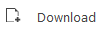 button.
button.
For more information and details see Download button (opens in a new window/tab).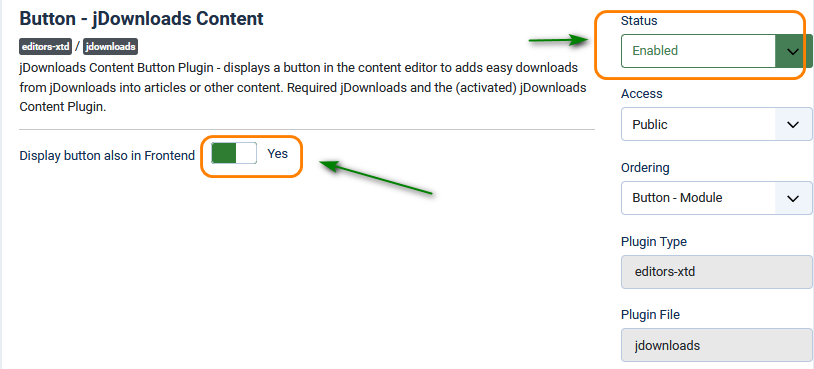
This adds a
For more information and details see Download button (opens in a new window/tab).
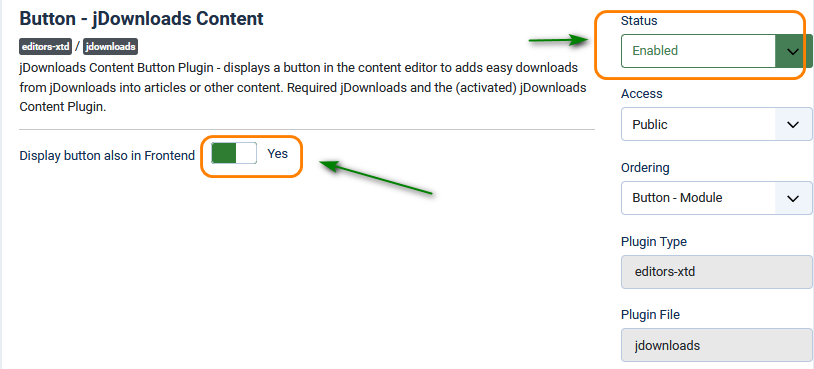
This will show a list of Downloads as illustrated opposite.
Presently the list is organised by ID Descending. Using the tab shows several diffent ways ofviewing the list.
Also of course the regular Search facility is available.
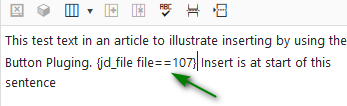
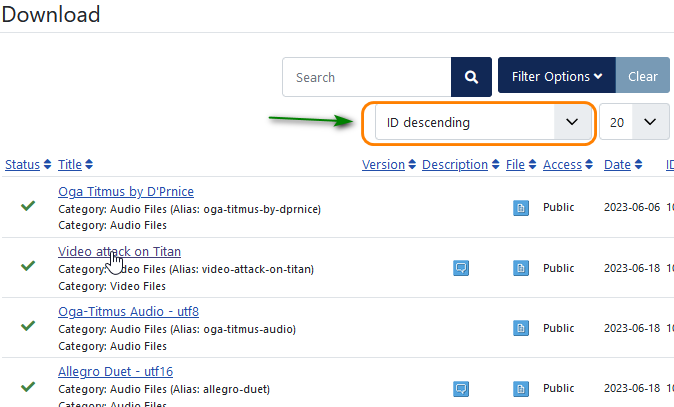
Presently the list is organised by ID Descending. Using the tab shows several diffent ways ofviewing the list.
Also of course the regular Search facility is available.
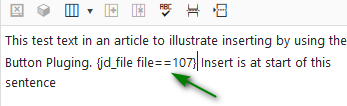
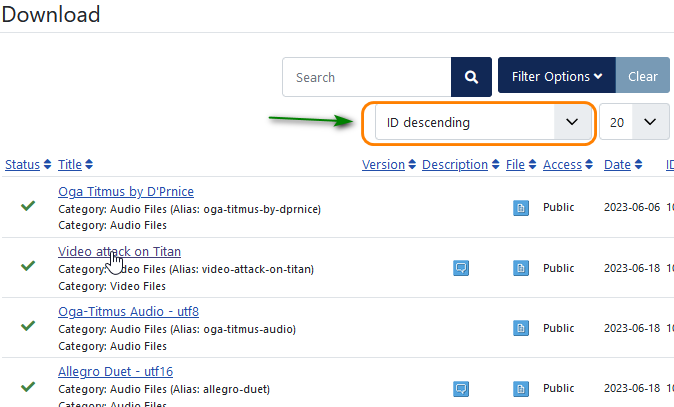
Appendix Description in Plugin
The jDownloads 4 series Content Plugin can display Downloads in other Joomla! content such as articles.
Original created by Marco Pelozzi - marco.u3@bluewin.ch - www.redorion.com
The plugin is automatically installed/updated when installing/updating the jDownloads component.
Modified and reworked for Joomla 3.x/4.x by Arno Betz - jDownloads.com - 2022-08-16
In the following *DID is the ID number of the Download to be shown, eg 52.
*CIDLIST is a comma separated list of the ID numbers of those Categories whose Downloads are to be shown, eg 3,12.
count==*N is the maximum number of Downloads to be shown from this category or category list. If count==0 is specified then all Downloads in the category are listed.
Show a Single Download: {jd_file file==*DID} eg {jd_file file==31} shows the Download with ID of 31 NB this is the style auto entered by the jD Content Button plugin
Show Downloads from a single or several Categories: {jd_file category==*CIDlist count==*N} eg {jd_file category==15 count==5} will list upto 5 Downloads from the category whose ID is 15.
eg {jd_file category==15,2 count==0} will list all the Downloads in the categories with IDs 15 and 2.
eg {jd_file category==15,3,41,6 count==12} will list upto 12 Downloads from those categories with IDs 15, 3, 41 and 6.
Listing latest, top and last updated from any category: {jd_file latest==*N} {jd_file hottest==*N} {jd_file updated==*N}
eg {jd_file latest==5} lists the 5 latest Downloads.
eg {jd_file hottest==4} lists the 4 most popular Downloads. eg {jd_file updated==5} list the 5 most recently updated Downloads.
Listing latest, top and last updated only from select categories
{jd_file cat_hottest==*CID1,*CID2,*CID3 count==*N}
eg {jd_file cat_hottest==12,13,3 count==5} lists the 5 most downloaded Downloads from the categories with IDs 12,13 and 3. {jd_file cat_latest==*CID1,*CID2,*CID3 count==*N} eg {jd_file cat_latest==12 count==3} lists the 3 latest downloaded Downloads from the category with ID 12.
{jd_file cat_updated==*CID1,*CID2,*CID3 count==*N} eg {jd_file cat_updated==17,35 count==6} lists the 6 most recently updated Downloads from the categories with IDs 17 and 35.
Selecting layouts
{jd_file onlinelayout==layout name} you can use this to select the which layout to use when showing Downloads.
That is it is possible to use specific layouts rather than the layout selected in the Configuration - Plugin tab.
Example: {jd_file onlinelayout==Simple File List}{jd_file latest==5 count==3}
return
Original created by Marco Pelozzi - marco.u3@bluewin.ch - www.redorion.com
The plugin is automatically installed/updated when installing/updating the jDownloads component.
Modified and reworked for Joomla 3.x/4.x by Arno Betz - jDownloads.com - 2022-08-16
In the following *DID is the ID number of the Download to be shown, eg 52.
*CIDLIST is a comma separated list of the ID numbers of those Categories whose Downloads are to be shown, eg 3,12.
count==*N is the maximum number of Downloads to be shown from this category or category list. If count==0 is specified then all Downloads in the category are listed.
Show a Single Download: {jd_file file==*DID} eg {jd_file file==31} shows the Download with ID of 31 NB this is the style auto entered by the jD Content Button plugin
Show Downloads from a single or several Categories: {jd_file category==*CIDlist count==*N} eg {jd_file category==15 count==5} will list upto 5 Downloads from the category whose ID is 15.
eg {jd_file category==15,2 count==0} will list all the Downloads in the categories with IDs 15 and 2.
eg {jd_file category==15,3,41,6 count==12} will list upto 12 Downloads from those categories with IDs 15, 3, 41 and 6.
Listing latest, top and last updated from any category: {jd_file latest==*N} {jd_file hottest==*N} {jd_file updated==*N}
eg {jd_file latest==5} lists the 5 latest Downloads.
eg {jd_file hottest==4} lists the 4 most popular Downloads. eg {jd_file updated==5} list the 5 most recently updated Downloads.
Listing latest, top and last updated only from select categories
{jd_file cat_hottest==*CID1,*CID2,*CID3 count==*N}
eg {jd_file cat_hottest==12,13,3 count==5} lists the 5 most downloaded Downloads from the categories with IDs 12,13 and 3. {jd_file cat_latest==*CID1,*CID2,*CID3 count==*N} eg {jd_file cat_latest==12 count==3} lists the 3 latest downloaded Downloads from the category with ID 12.
{jd_file cat_updated==*CID1,*CID2,*CID3 count==*N} eg {jd_file cat_updated==17,35 count==6} lists the 6 most recently updated Downloads from the categories with IDs 17 and 35.
Selecting layouts
{jd_file onlinelayout==layout name} you can use this to select the which layout to use when showing Downloads.
That is it is possible to use specific layouts rather than the layout selected in the Configuration - Plugin tab.
Example: {jd_file onlinelayout==Simple File List}{jd_file latest==5 count==3}
return
ColinM July 2020 Modified June 2023
 ownloads Documentation Centre!
ownloads Documentation Centre!