A Comparison of facilites in jD3.9 and jD4
Introduction
This article compares the facilities available in jD 3.9 and jD4. It covers the following Sections:
- Logging Out of Joomla
- Main Panel
- Toolbars
- Control Panel
- Categories
- Downloads
- Files
- Licenses
- Layouts
- Logs
- Multilingual Associations (partial)
- User Group Settings
- Fields
- Field Groups
- Tools
- Terms of Use
Most of the Sections are identical in function although wording and layout may differ a little to meet the different 'organisation' between the Jooma 3 and Joomla 4 series.
Logging out of Joomla!
In Joomla 3 logging out is a 'button' at the foot of the main admin page as illustrated opposite

For Joomla! 4 it is a little more 'obscure'. Note we assume that the default Atun admin template is being used. At the Top Right click on 'User Menu' as shown the first picture opposite.
Then on the pulldown click on 'Log out'
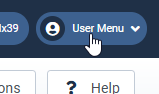
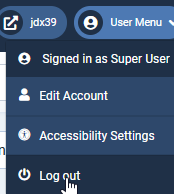
Then on the pulldown click on 'Log out'
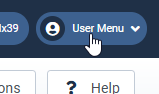
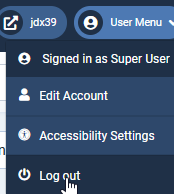
Main Panel
The Main Panel in Joomla 3.9 is also known as the Control Panel.
It is a Horizontal Panel
It is a Horizontal Panel

The Main Panel in Joomla 4 is vertically arranged as shown opposite in the first image.
If you click on the 'Toggle Menu' item then the panel reduces in width significantly as illustrated in the second image.
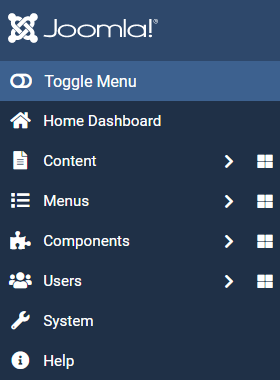
Control Panel
The functions of the jDownloads 4 Control Panel is very similar to those of the jD3.9 version. There is an article with more details of the jD4 Control Panel (opens in a new window/tab)
However the Joomla 3 and Joomla 4 Control Panels are quite different as illustrated. The first one is Joomla 3 and the second one is Joomla 4.


Toolbars
The Toolbars in jD3.9 are usually quite wide with a button for every individulal action. In jD4 the toolbars are more compact.
A typical jD3.9 tool bar, in this example from the layouts, is shown opposite.

An example of a regular jD4 toolbar looks like the one opposite. Note that Categories, Downloads and Layouts have an 'Actions' tab but that tab is not active initially.

To see the available Actions it is neccessary to set an item active. So when viewing say Layouts then selecting a layout will make the Actions button active.
After clicking on Actions it will show a drop down such as opposite.
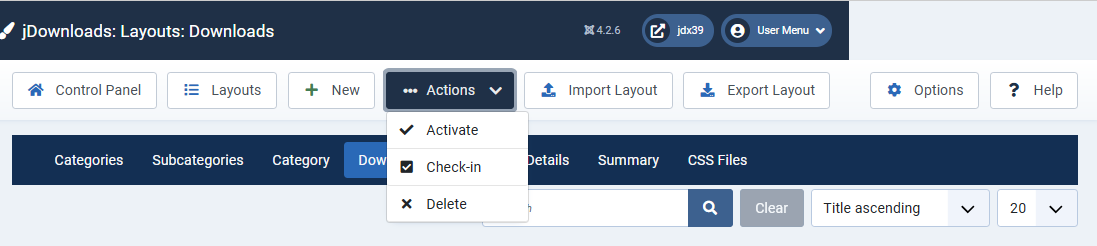
After clicking on Actions it will show a drop down such as opposite.
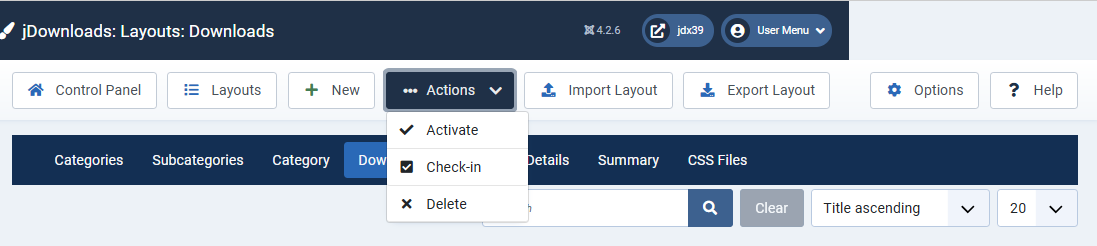
Help Button
Clicking on the  Button will show an article that is relevant to the particular topic.
Button will show an article that is relevant to the particular topic.
For example if you are presently on the Downloads page in Admin then an article such as shown opposite will appear in the centre of the screen.
As more articles relevant to jD4 become available then the Help article will also be updated.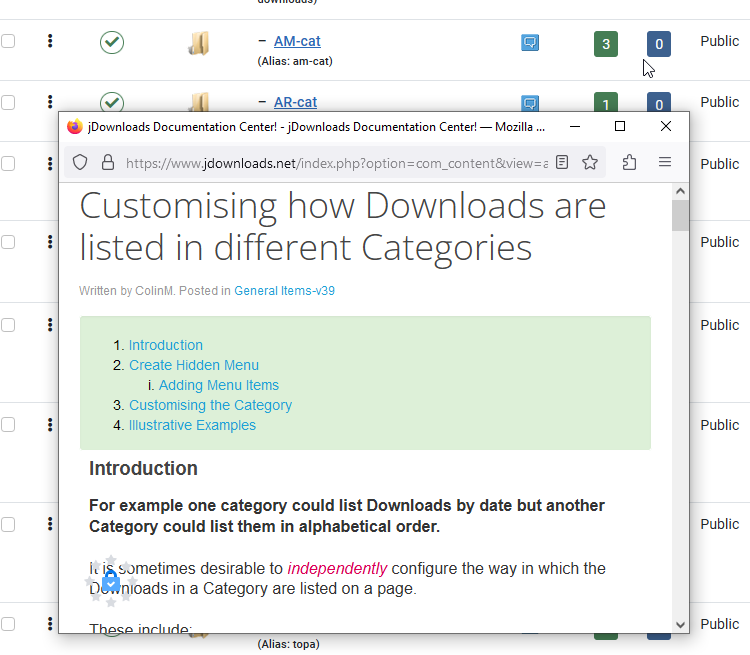
For example if you are presently on the Downloads page in Admin then an article such as shown opposite will appear in the centre of the screen.
As more articles relevant to jD4 become available then the Help article will also be updated.
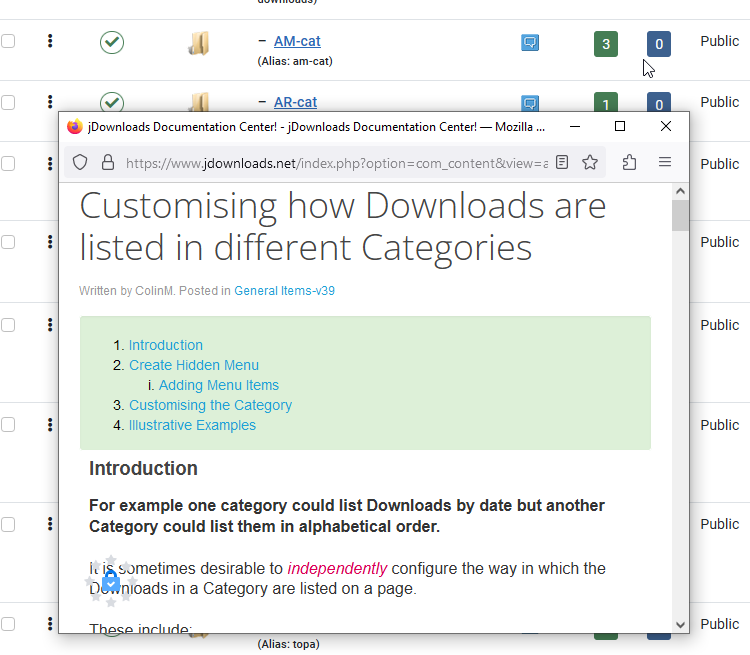
If there is no relevant article then a default general article, as illustrated opposite, will be shown.
These will of course be updated as relevant articles become available in jD4
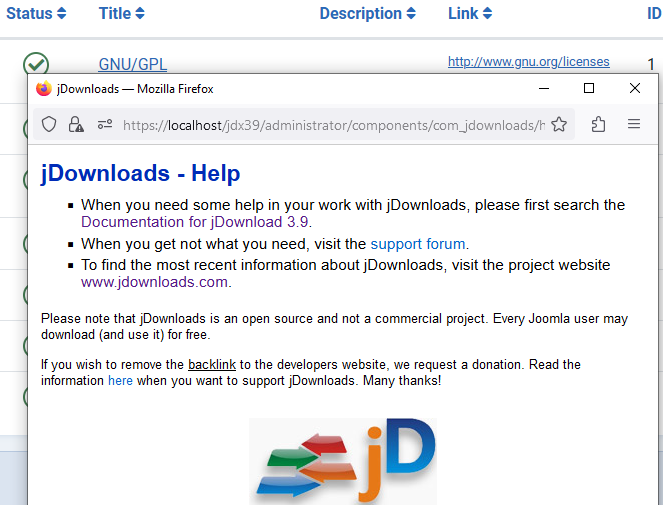
Categories
Recall that Categories are arranged like a classical directory, that is in a tree like structure. Each top level category is the root of a separate tree.
The Category examples on the left are from jD3.9 and those on the right are from jD4.
These are both functionally the same except the jD4 version does not have the Language column. This is because jD has recognised that the site is not multilingual so the column is not shown.
Also in the Front End as well as clicking on the the category Title you can also click on the Symbol to step through the category tree.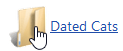
The Category examples on the left are from jD3.9 and those on the right are from jD4.
These are both functionally the same except the jD4 version does not have the Language column. This is because jD has recognised that the site is not multilingual so the column is not shown.
Also in the Front End as well as clicking on the the category Title you can also click on the Symbol to step through the category tree.
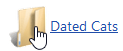
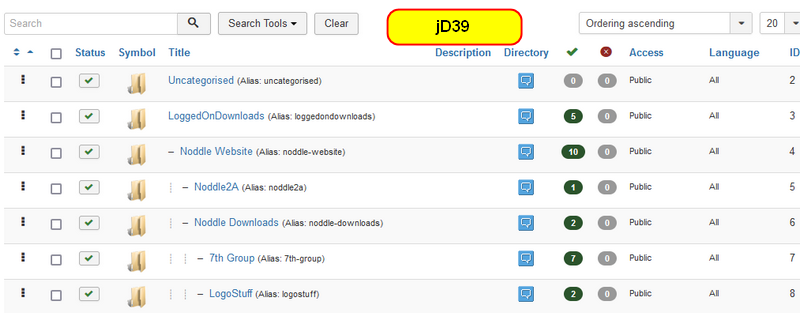
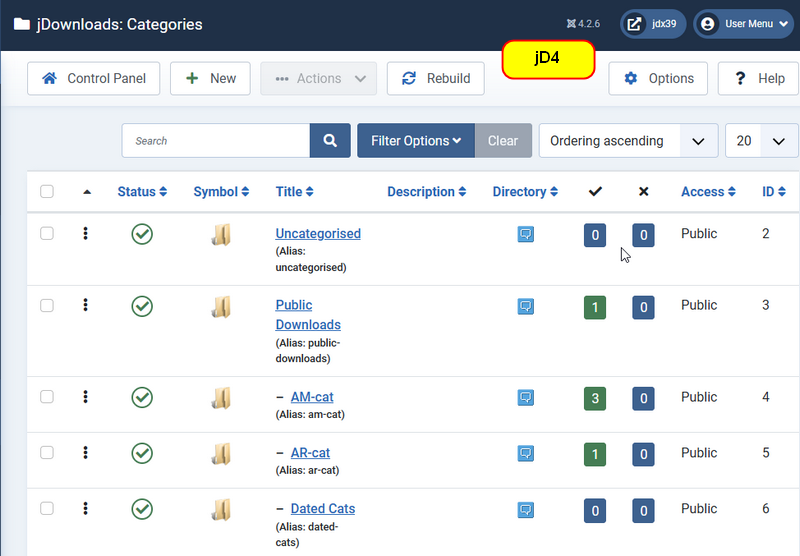
Category Tab
The images below show 'Editting a Category' view. These are both functionally the same.
In the V4 view it also shows the name of the actual directory.
In the V4 view it also shows the name of the actual directory.
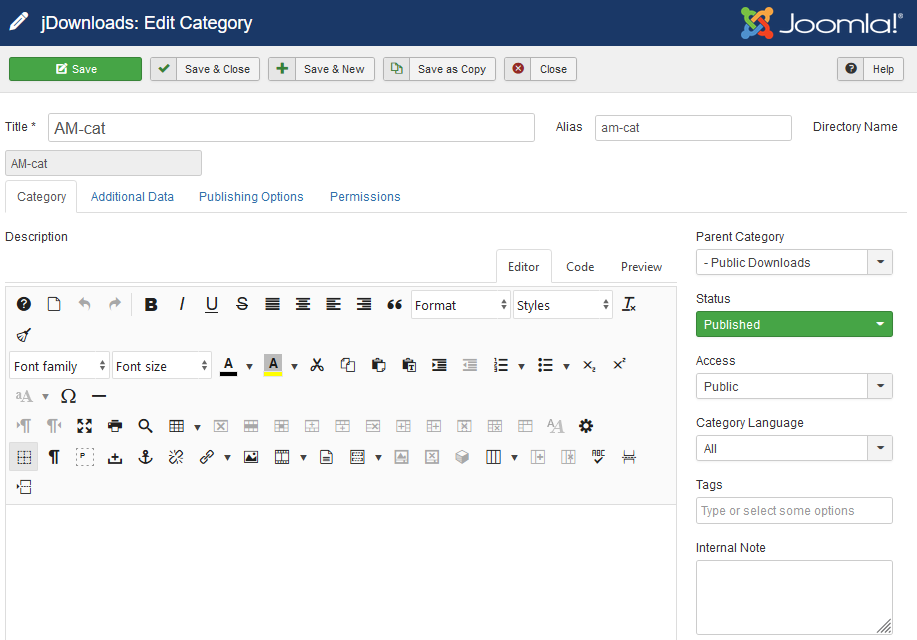
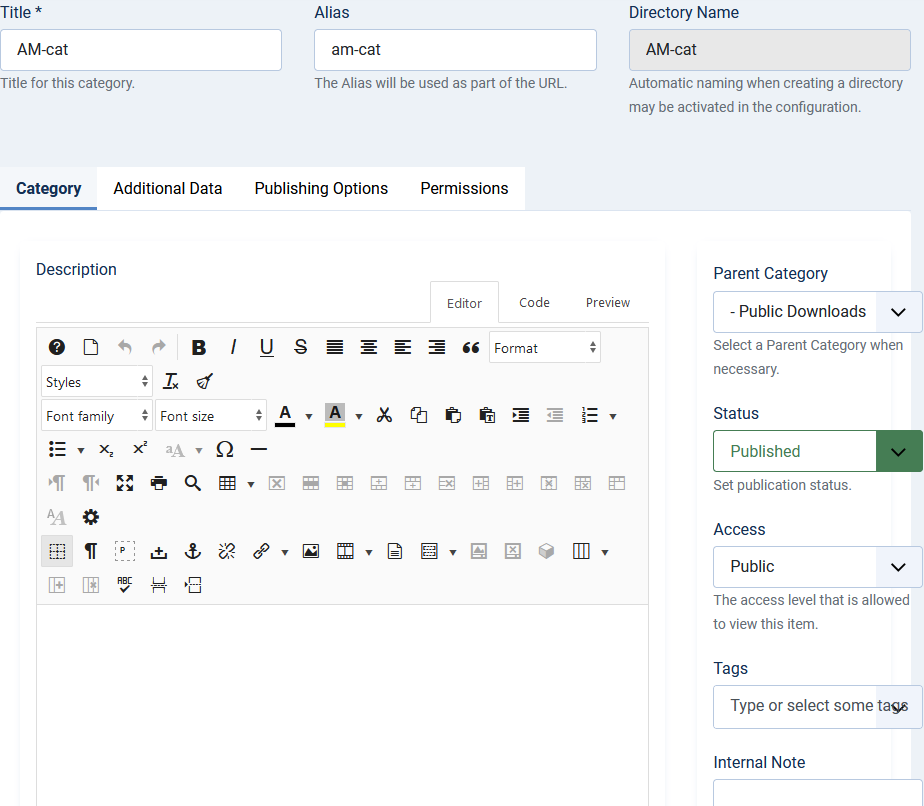
Additional Data Tab
The images below show the details of the Category setup.These are both functionally the same.
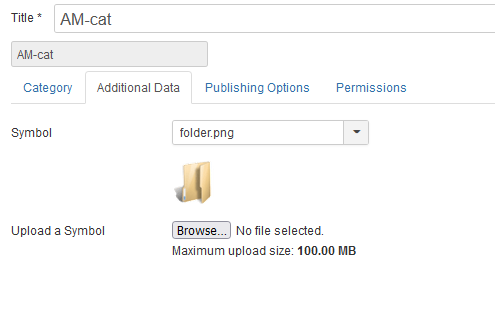
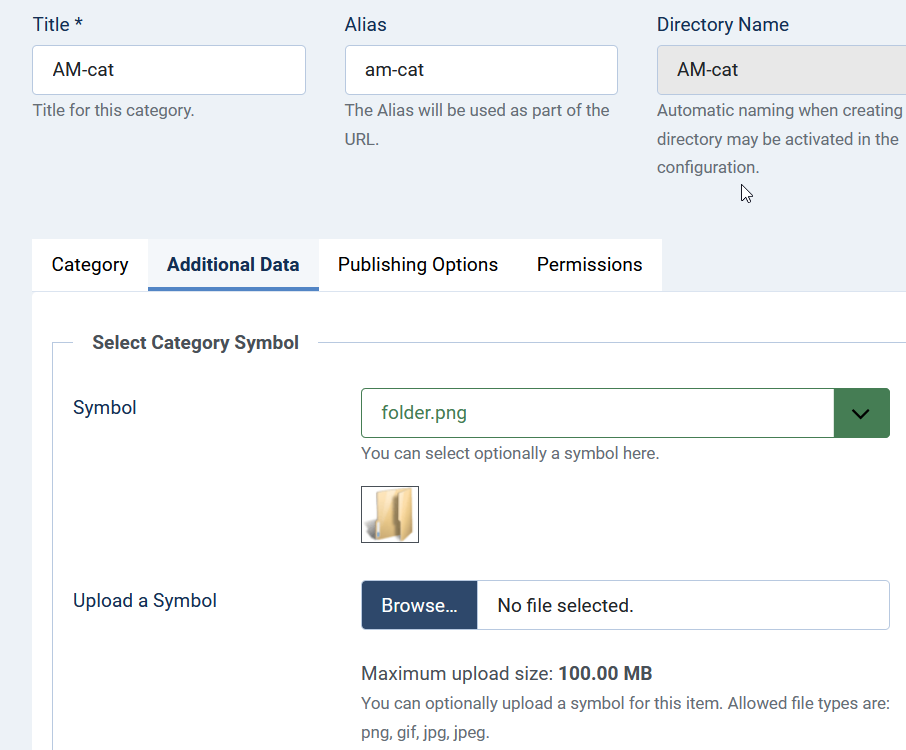
Publishing Options Tab
The images below show the Publishing Options tab. These are both functionally the same.
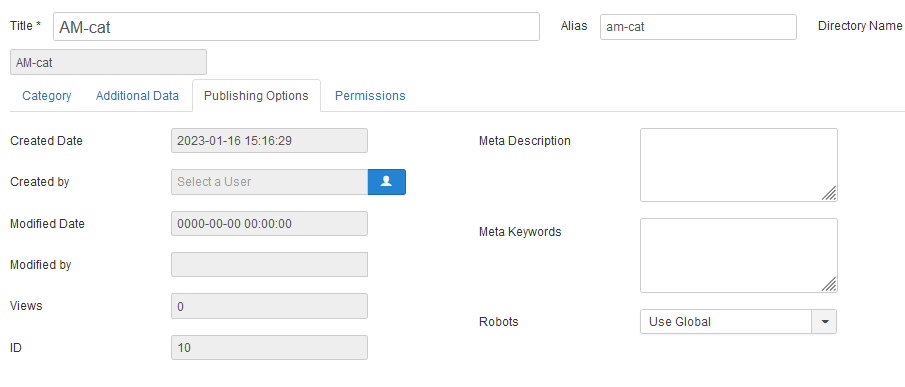
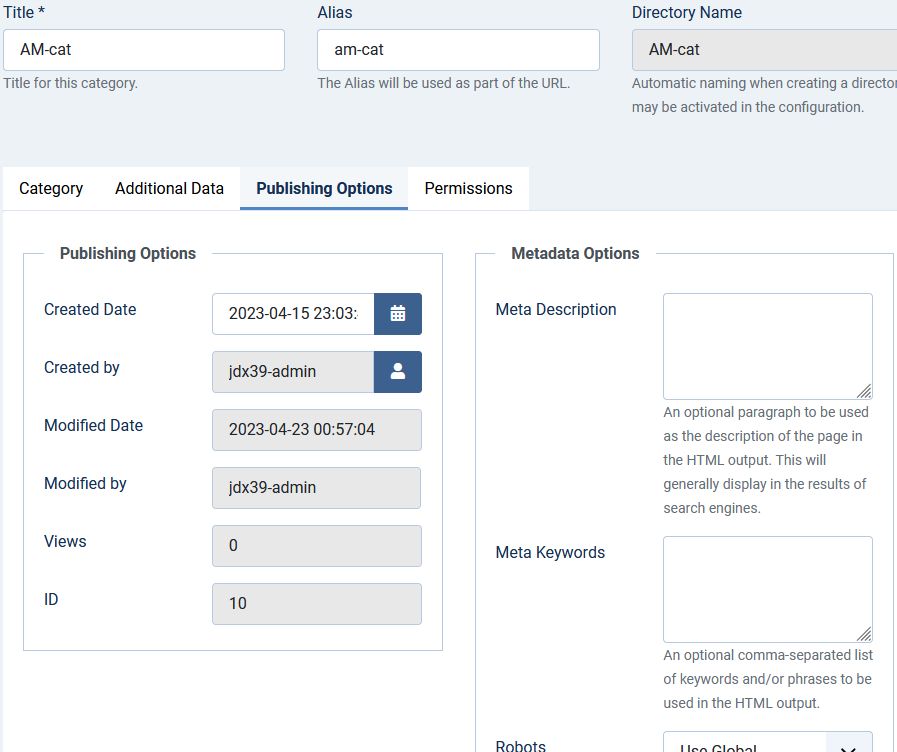
Permissions Tab
The images below show the Permissons tab. They are both functionally the same.
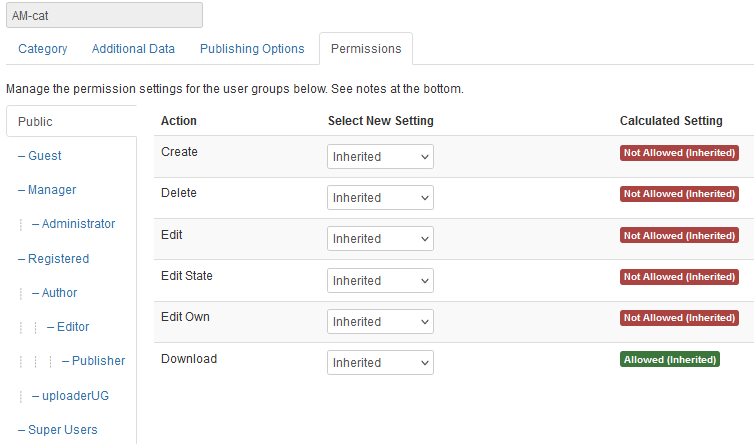
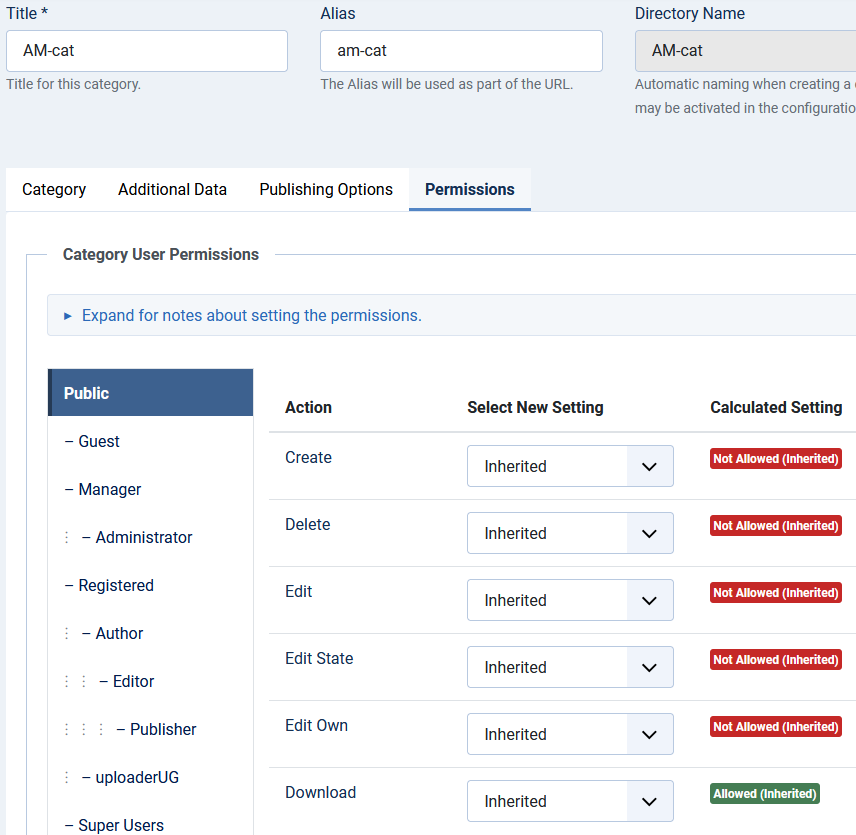
Downloads
The images below show a typical set of Downloads in a category. These are both functionally the same.
Again the Language column has been omitted in the jD4 version as this is a uni-lingual site.
Again the Language column has been omitted in the jD4 version as this is a uni-lingual site.
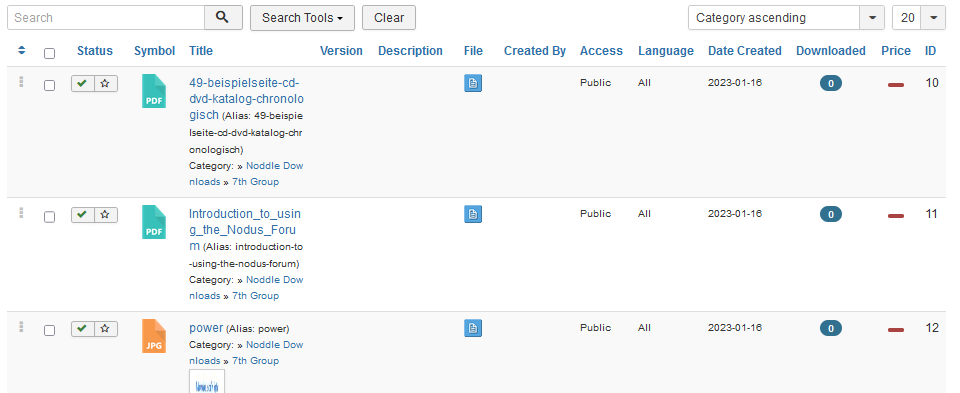
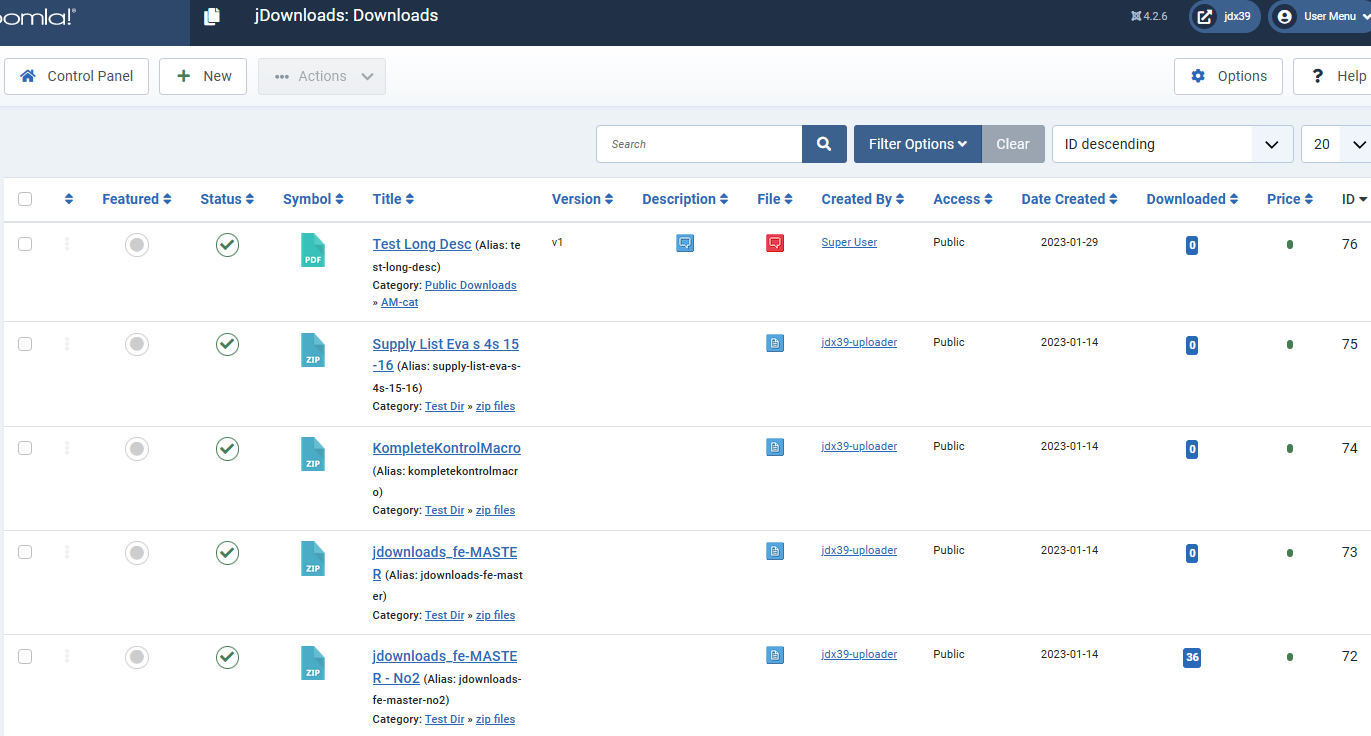
Files
The objective of the Files facility is to provide a simple method of creating Downloads. They are both functionally the same.
The images below show the opening page of the Files utility. These are both functionally the same. Several files may be uploaded and then made into Downloads individually.
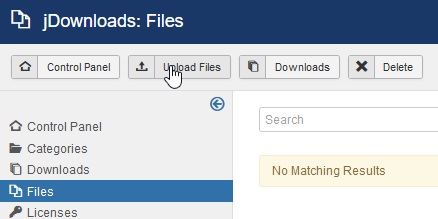
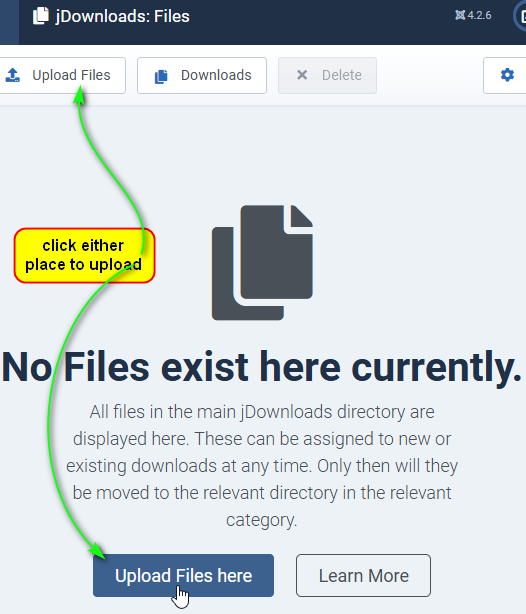
The details of using the Files utility are given in article Creating Downloads with the Files Facility. (opens in a new window/tab).
It is the same process for both jd3.9 and jD4.
It is the same process for both jd3.9 and jD4.
Licenses
As the name implies the objective is to attach a license to a Download. Both the jD3.9 and jD4 methods are functionally the same.
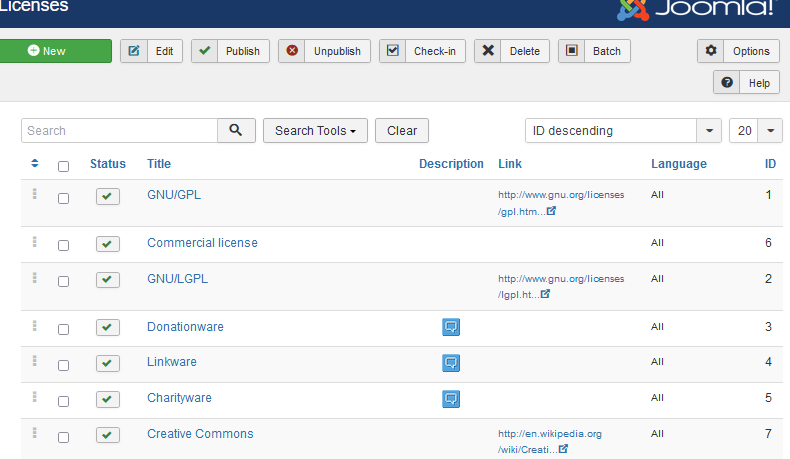
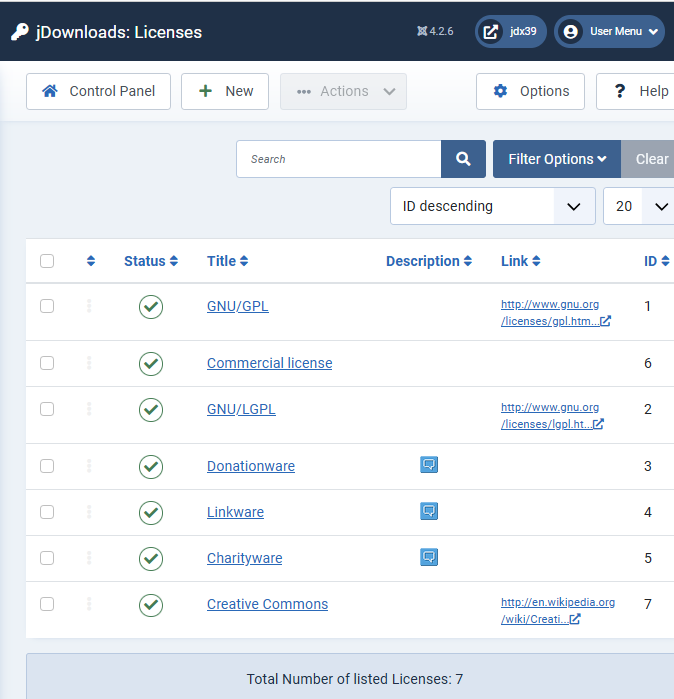
For more details see the article Including a License in a Download (opens in a new window/tab)
Layouts
The Layouts in jD3.9 and jD 4 are identical. That is jD4 is using the exactly the same layouts as in jD3.9. It is planned to examine additional 'flex' based layouts for jD4.
If you have a layout of your own in jD3.9 then it may be imported into jD4 using the Export facilities in jD3.9 Layouts and the Import facilities in jD4 Layouts.
If you have a layout of your own in jD3.9 then it may be imported into jD4 using the Export facilities in jD3.9 Layouts and the Import facilities in jD4 Layouts.
Logs
Logging is required to allow menu items such as 'List My Download History' to work. Both the jD3.9 and jD4 methods are functionally the same.
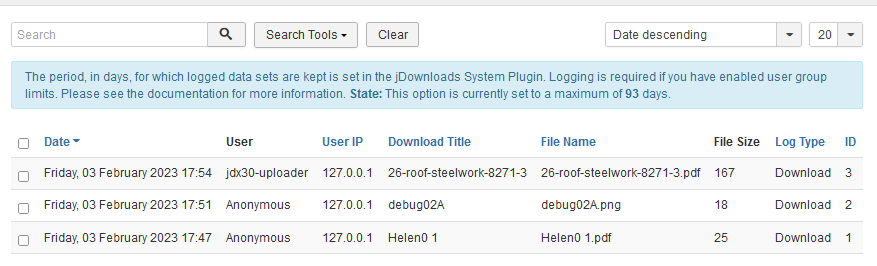
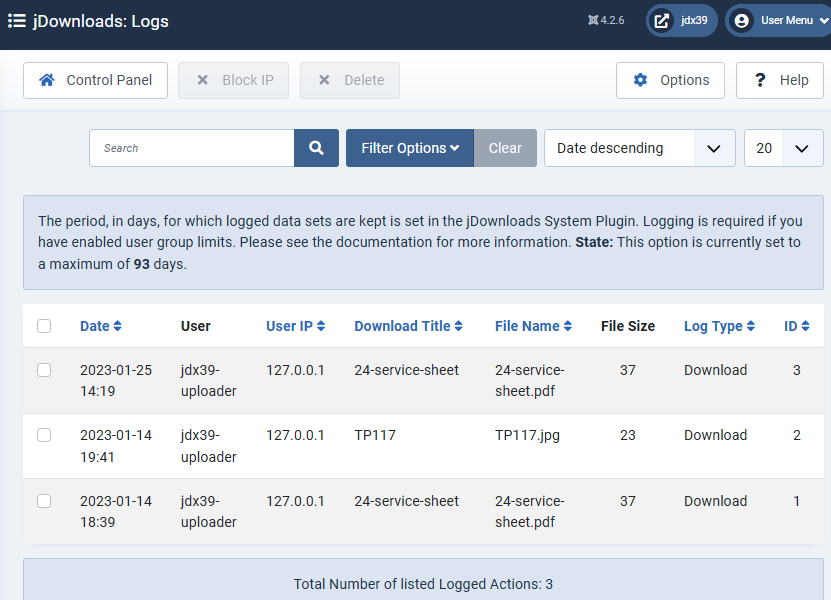
Multilingual Associations
Multilingual Associations are fully supported in the jDownloads component. For details see article Multilingual support (opens in a new window/tab)
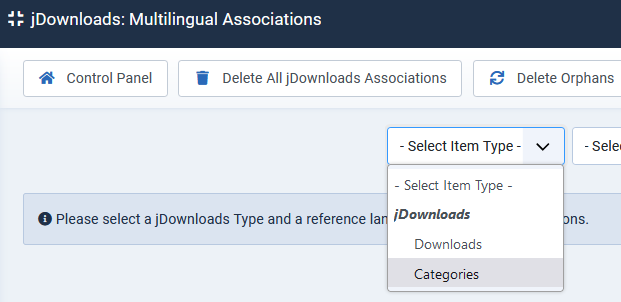
User Group Settings
The images below show the User Group Settings for jD3.9 and jD4. These are both functionally the same.
User Group Settings control many facilities for individual User Groups.For example whether a member of a specific User Group has to use a Captcha in order to download or has to fill an Inquiry Form. You can also set Limits on how many Downloads a user from this user group can download daily, weely and monthly. Other aspects include allowing or not whether the user may select a different Category
Basically User Group Settings provide a significant degree of 'customisation' for different user groups
Please note that the jDownloads settings for a User Group are individual to that User Group, that is unlike permissions they are not inherited from a parent User Group.
User Group Settings control many facilities for individual User Groups.For example whether a member of a specific User Group has to use a Captcha in order to download or has to fill an Inquiry Form. You can also set Limits on how many Downloads a user from this user group can download daily, weely and monthly. Other aspects include allowing or not whether the user may select a different Category
Basically User Group Settings provide a significant degree of 'customisation' for different user groups
Please note that the jDownloads settings for a User Group are individual to that User Group, that is unlike permissions they are not inherited from a parent User Group.
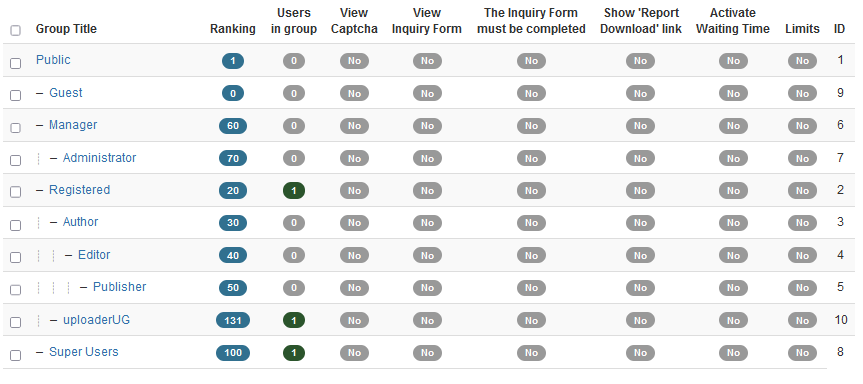
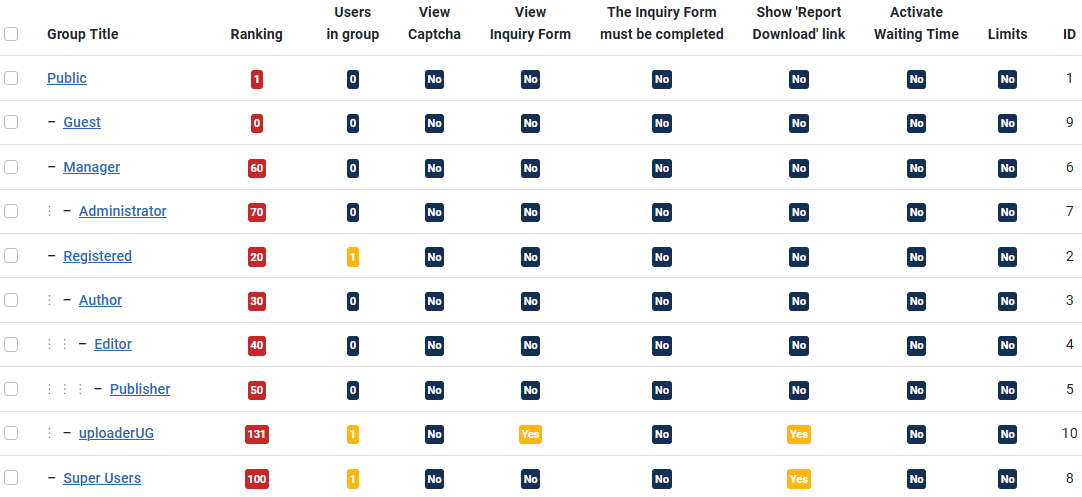
For more details see the article An Overview of User Group Settings (opens in a new window/tab)
Fields
The images below show the Fields for jD3.9 and jD4. These are both functionally the same except for two items:
- jD recognises that the site is uni-lingual so does not include the option to select a language
- jD does not support Categories in Fields so that is also ommitted.
Fields are very useful Joomla feature. Available Fields include Calendars, Checkboxes, Color picks, Lists, Images and so on. There are 15 standard types and numerous others availabe from other sources. For more information see the article Fields in jDownloads (opens in a new window/tab)
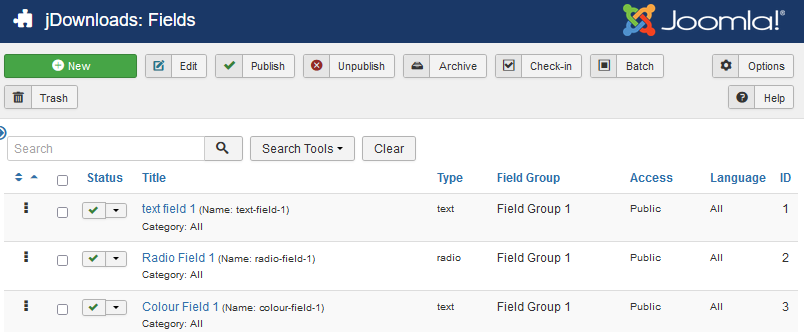
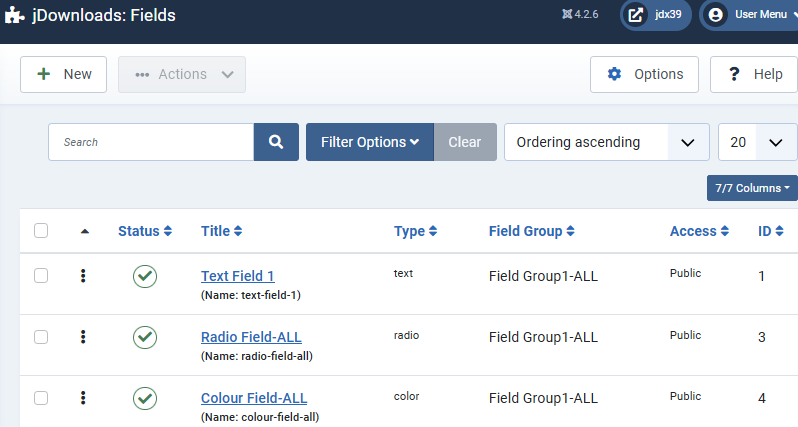
When generating a new field or modifyng an existing one,it is the General tab that supplies most of the information. As noted above both the jD3.9 and jD4 are consistent except the jD4 version omits the Category and Language fields
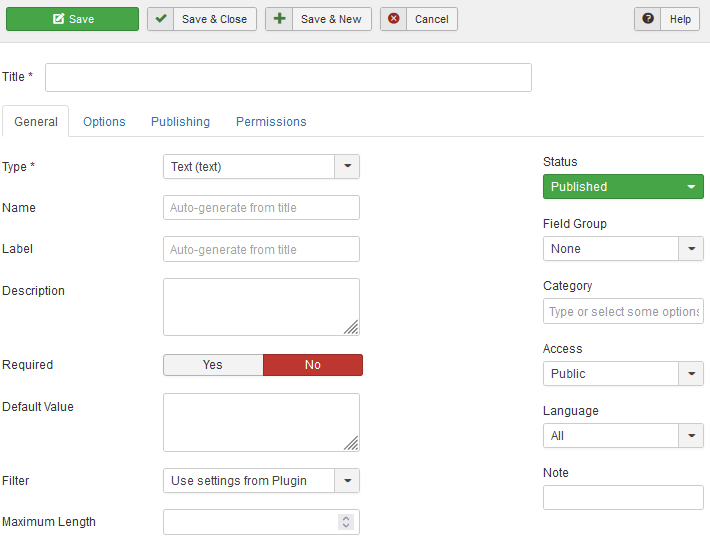
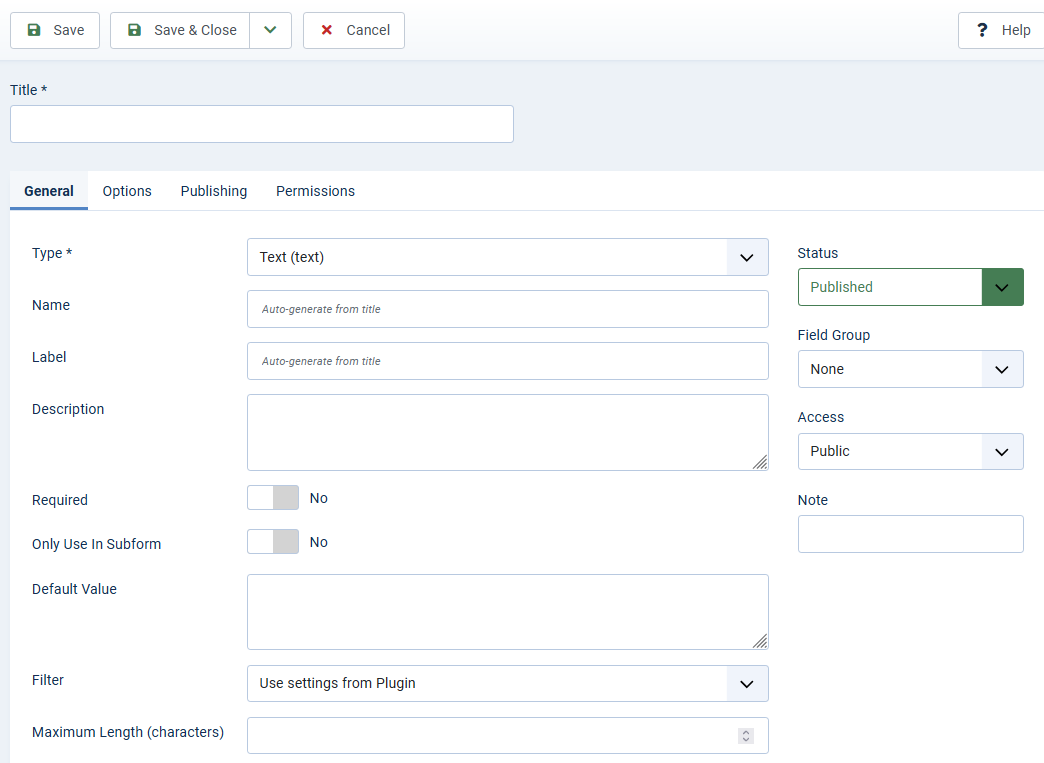
The Options tab provides facilities for customising the view with CSS related Classes. Because jD shows Fields using 'placeholders' in Download Details layout it is important to set the Automatic Display to 'Do not automatically display'.
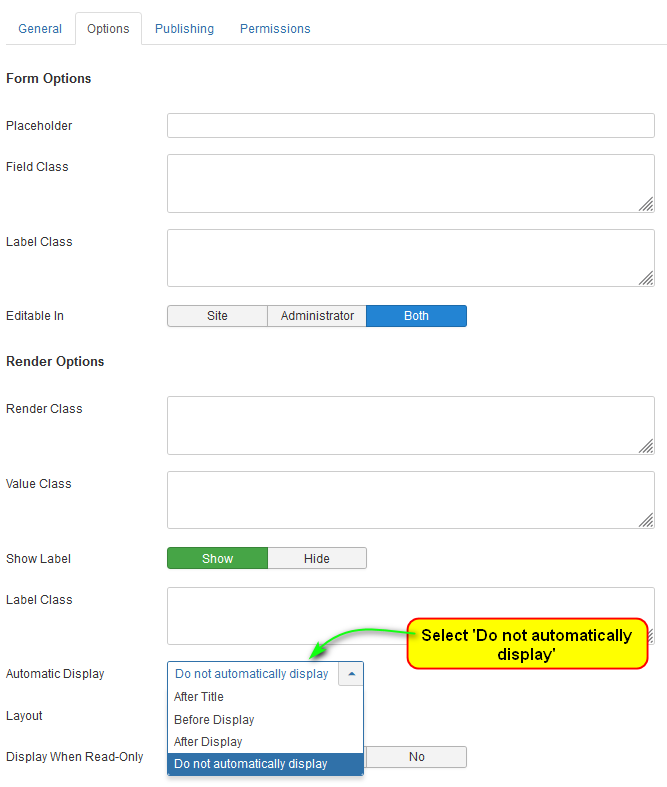
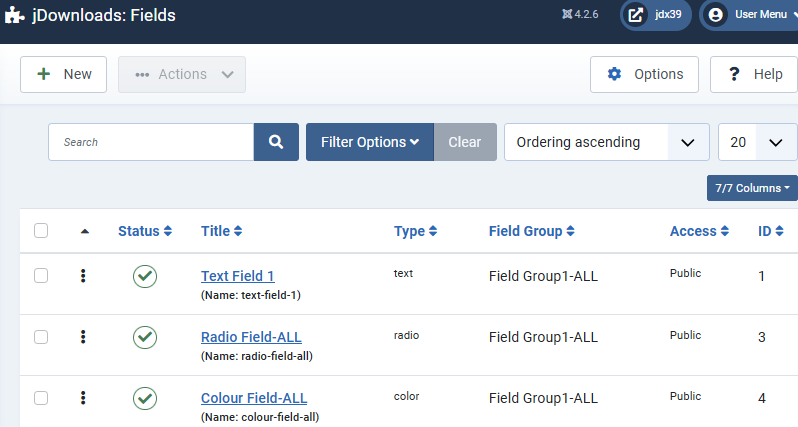
There are two other tabs, Publishing and Permissions, which have their usual setup information.
Field Groups
The images below show the Field Groups for jD3.9 and jD4. These are both functionally the same.
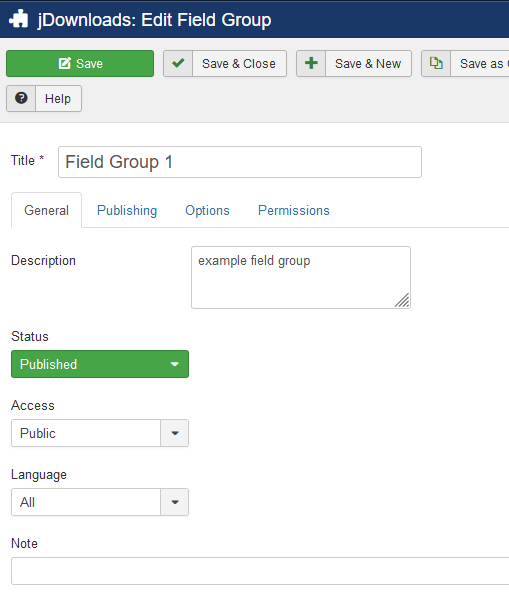
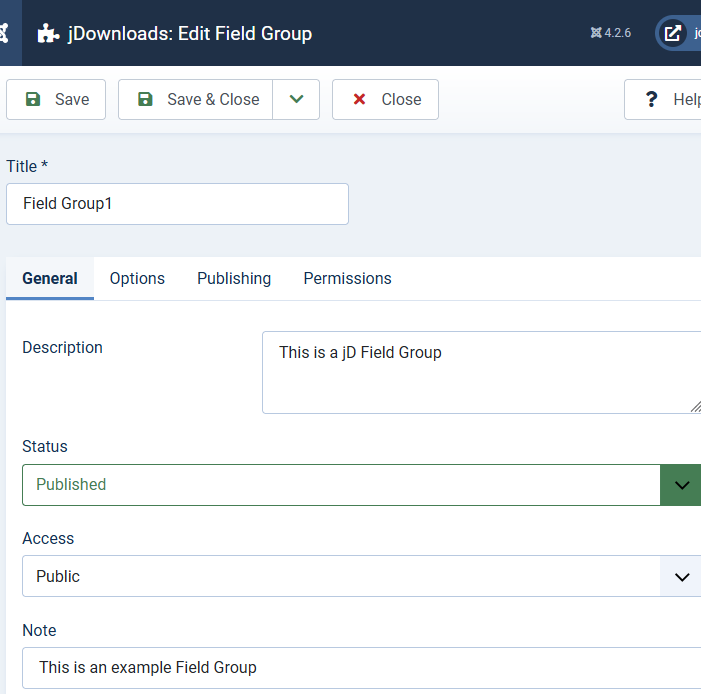
The other tabs, Options, Publishing and Permissions, are the same in jD3.9 and jD4
Tools
There are 11 Tools as shown below. They are functionally the same.

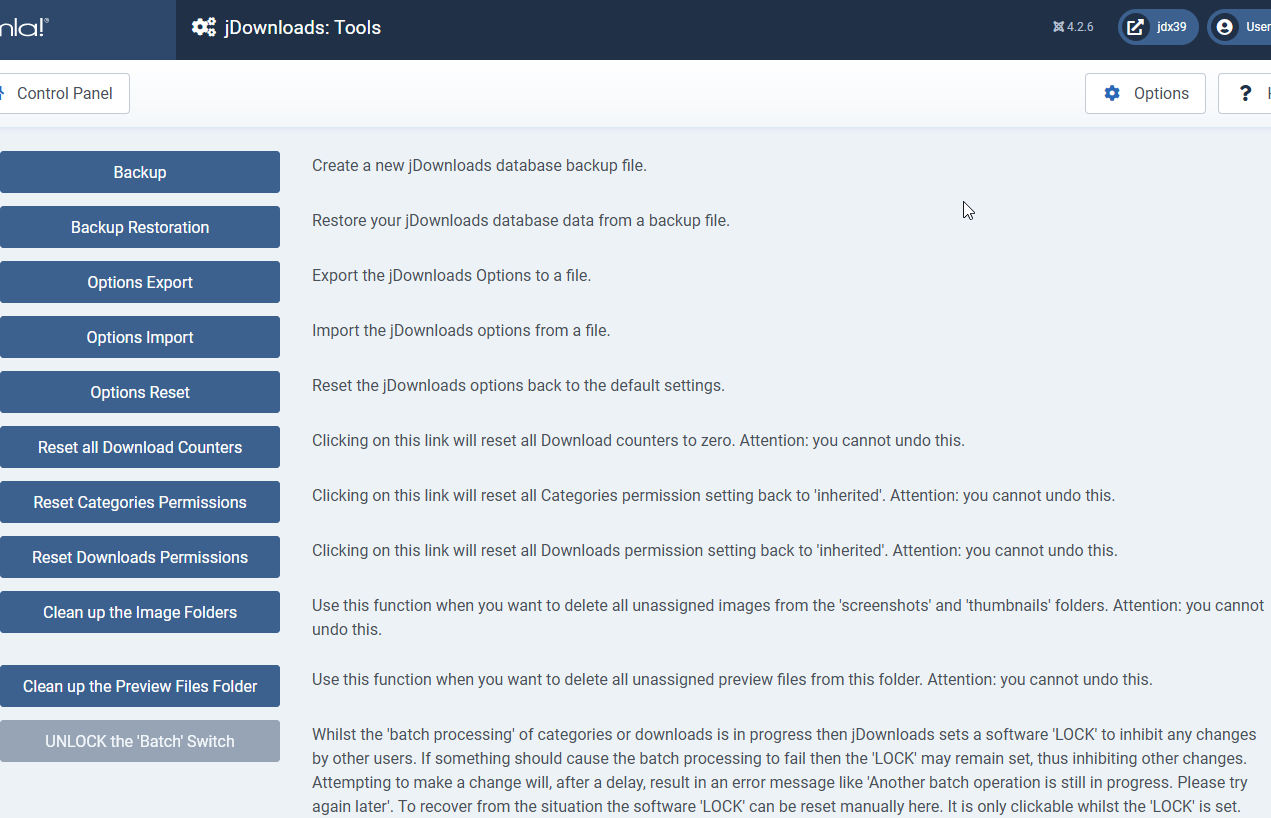
Terms of Use
These are of course Identical except for the dates
Colin Mercer July2023
 ownloads Documentation Centre!
ownloads Documentation Centre!